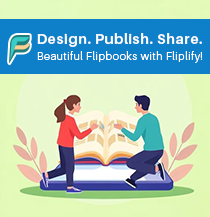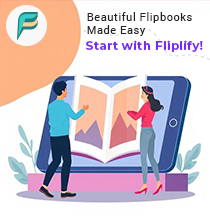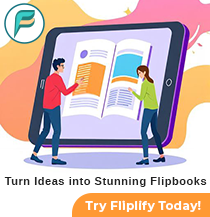Mastering Character Creation in VP Online for Professional Animations
26 May
Creating compelling, well-prepared characters is the foundation of impactful and professional-quality animations. VP Online’s robust suite of tools empowers creators—whether beginners or seasoned professionals—to design, animate, and voice characters that perfectly align with their animation’s theme, tone, and purpose. From customizable clothing and textures to advanced text-to-speech (TTS) capabilities and dynamic motion sequencing, VP Online streamlines the process of crafting engaging characters. This comprehensive guide explores how to leverage these features to produce animations that captivate audiences.

1. Choosing the Right Character Style for Your Animation
The first step in character creation is selecting a style that complements your animation’s narrative and audience. VP Online offers a diverse library of 3D character styles to suit various genres and purposes:
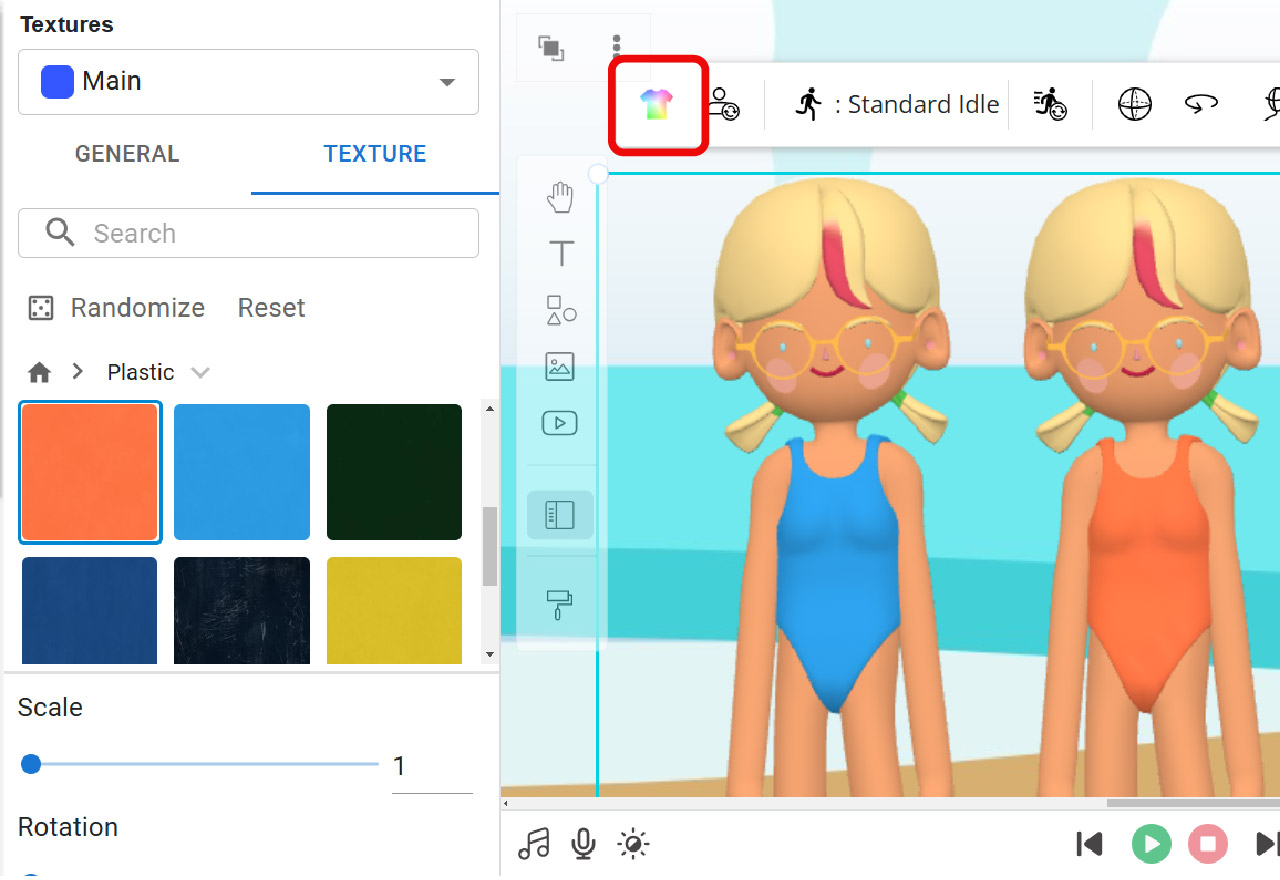
-
Realistic Characters: Perfect for corporate videos, e-learning modules, or training animations where professionalism and relatability are key.
-
Cartoonish Characters: Ideal for explainer videos, marketing campaigns, or content targeting younger audiences, offering a playful and approachable aesthetic.
-
Stylized Characters: Suited for creative projects like fantasy, sci-fi, or artistic animations, providing a unique and visually striking look.
How to Choose:
-
Align the character style with your animation’s tone. For example, a corporate training video might benefit from realistic characters in business attire, while a children’s educational video could use vibrant, cartoonish designs.
-
Consider your target audience’s preferences and expectations to ensure the character resonates with them.
Pro Tip: Preview different styles in VP Online’s editor to see how they interact with your scene’s lighting, background, and props before finalizing your choice.
2. Customizing Appearance: Clothes, Colors, and Textures
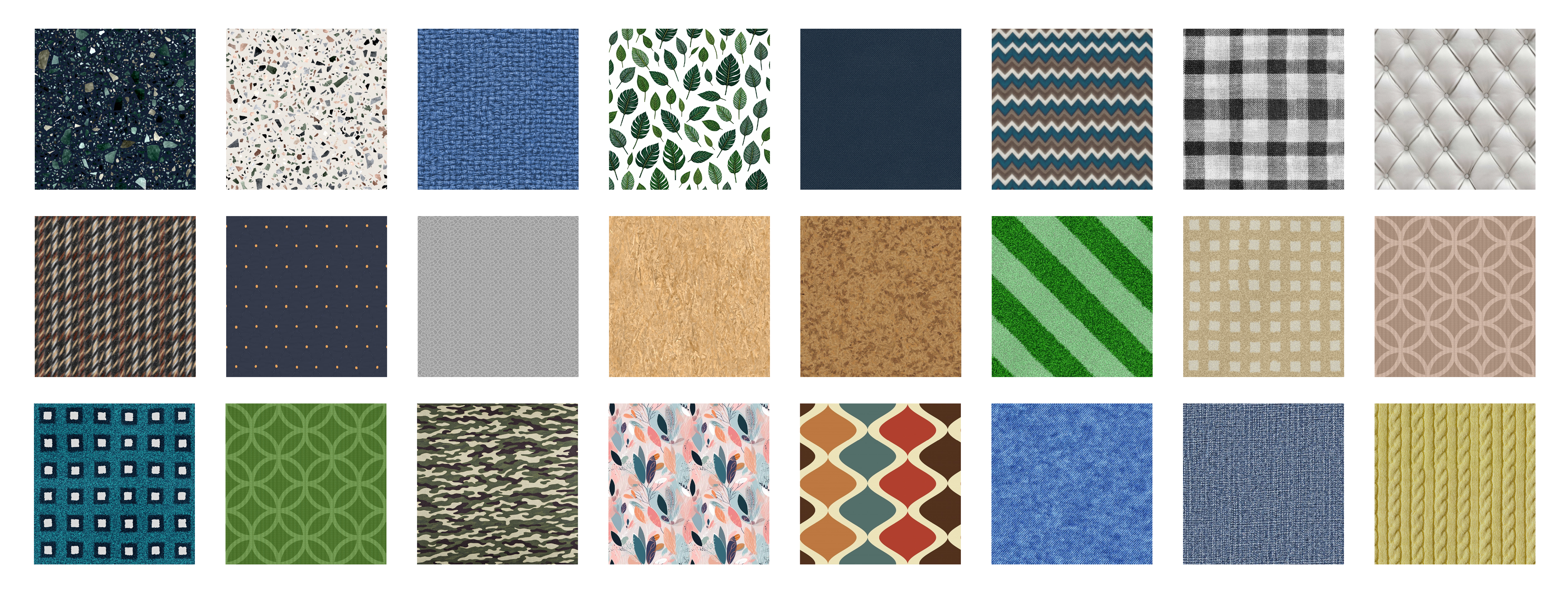
A character’s appearance is critical for establishing authenticity and immersion. VP Online provides extensive customization options to tailor your character’s look to the animation’s context:
-
Clothing Styles: Choose from a wide range of outfits, including formal suits, casual wear, or themed costumes (e.g., medieval, futuristic, or seasonal attire).
-
Color and Pattern Customization: Adjust clothing colors and patterns to match your brand identity or the animation’s setting. For example, use bold colors for vibrant marketing videos or muted tones for historical dramas.
-
Textures: Apply realistic or stylized textures to clothing and skin for added depth. For instance, a leather texture can enhance a character’s rugged look, while a sleek metallic finish suits a sci-fi protagonist.
Practical Applications:
-
Corporate Animations: Outfit characters in business casual or formal attire to convey professionalism.
-
Lifestyle Videos: Use trendy, relaxed clothing to create relatable characters for social media or vlogs.
-
Themed Animations: Design costumes for specific genres, such as pirate outfits for adventure stories or futuristic suits for sci-fi narratives.
Best Practice: Experiment with texture and color combinations in VP Online’s real-time preview to ensure the character’s appearance aligns with the scene’s lighting and environment.
3. Adding Voice with Text-to-Speech (TTS) for Seamless Narration
A character’s voice can bring personality and emotion to your animation. VP Online’s integrated text-to-speech (TTS) feature simplifies the process of adding professional-quality voiceovers:
-
Diverse Voice Options: Select from a variety of voices, including different genders, accents, and emotional tones (e.g., friendly, authoritative, or enthusiastic).
-
Automatic Lipsync: VP Online synchronizes mouth movements with the generated speech, creating natural and believable dialogue without manual adjustments.
-
Instant Edits: Update dialogue or narration quickly by editing the text input, saving time compared to traditional voice recording sessions.
Why Use TTS?
-
Time Efficiency: TTS eliminates the need for hiring voice actors or scheduling recording sessions, making it ideal for rapid prototyping or tight deadlines.
-
Consistency: Maintain uniform voice quality across multiple characters or scenes.
-
Flexibility: Easily tweak tone, pacing, or wording to match your animation’s evolving needs.
Pro Tip: Test different voice profiles to find one that enhances your character’s personality. For example, a warm, friendly voice suits a customer service avatar, while a confident tone fits a corporate spokesperson.
4. Animating Characters with Dynamic Movements
Engaging animations rely on realistic and expressive character movements. VP Online’s extensive motion library and customization tools make it easy to bring characters to life:
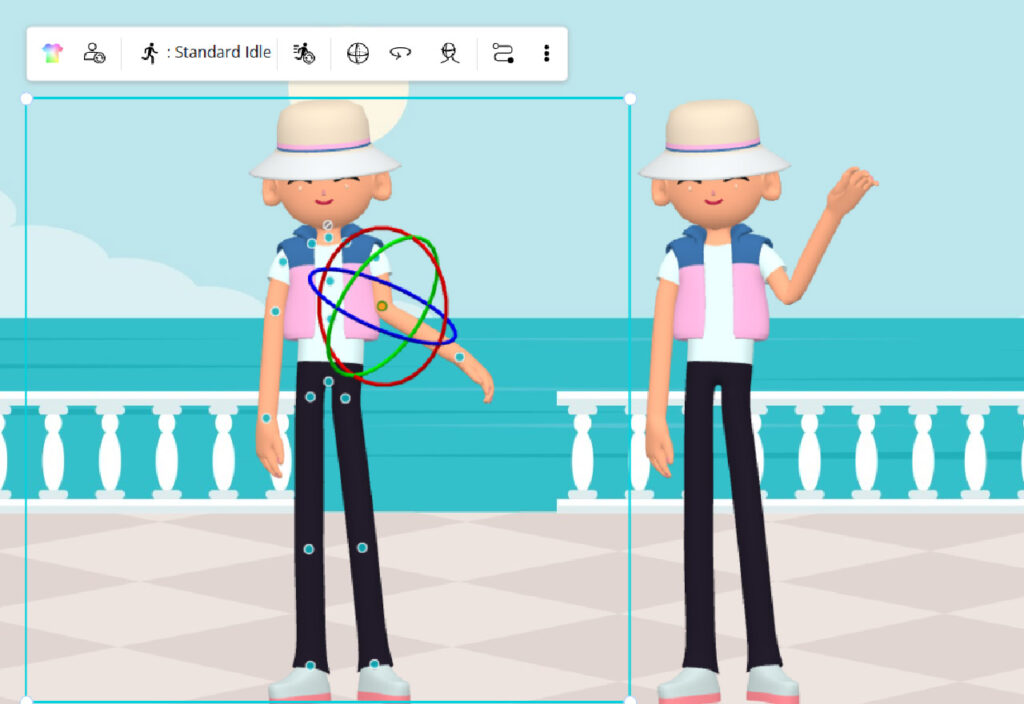
-
2,000+ Built-In Motions: Access a vast collection of pre-designed actions, including walking, waving, pointing, dancing, and emotional expressions like laughing or frowning.
-
Action Sequencing: Combine multiple motions to create fluid, natural sequences. For example, a character might walk into a scene, pause to wave, and then sit down.
-
Custom Gestures: Create bespoke actions to reflect your character’s unique personality or the scene’s specific context, such as a signature pose or a dramatic gesture.
Animation Tips:
-
Use subtle gestures to convey emotion during dialogue-heavy scenes, such as nodding to show agreement or shrugging for uncertainty.
-
Vary motion intensity to match the scene’s mood—energetic movements for action sequences, calm gestures for reflective moments.
-
Leverage VP Online’s timeline editor to fine-tune the timing and transitions between actions for a polished result.
Example Workflow: For a business presentation animation, sequence a character to walk onto the screen, point at a chart, and then deliver a TTS-powered explanation with synchronized gestures.
5. Seamlessly Integrating Characters into Scenes
A well-prepared character must harmonize with the animation’s environment to create a cohesive and immersive experience. VP Online’s tools help you achieve this:
-
Positioning and Scale: Adjust the character’s size and placement to align with props, backgrounds, or other characters. For example, place a character behind a desk for a classroom scene or beside a product for a marketing video.
-
Smooth Transitions: Blend actions, camera angles, and scene changes to maintain narrative flow. Avoid abrupt movements that disrupt viewer immersion.
-
Scene Composition: Balance visual elements to guide the audience’s focus. Use VP Online’s grid and alignment tools to ensure characters are positioned naturally within the frame.
Preview and Refine:
VP Online’s real-time preview feature allows you to test how characters interact with their environment. Make adjustments to lighting, shadows, or positioning to eliminate visual inconsistencies before exporting.
Example: In a retail animation, position a character next to a product display, use a pointing gesture to highlight the item, and transition to a close-up shot to emphasize details.
6. Accelerating Creativity with Animation Templates
For creators seeking inspiration or a faster workflow, VP Online’s animation template library is a game-changer:
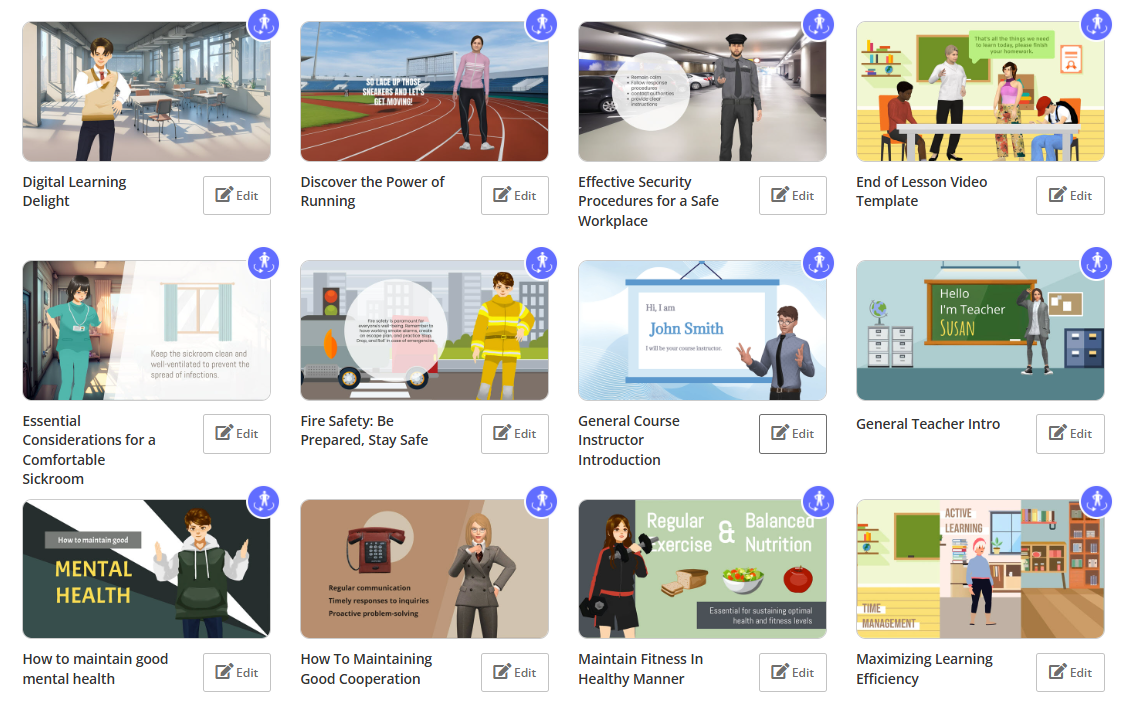
-
Diverse Categories: Choose from templates tailored for business, education, marketing, entertainment, or social media campaigns.
-
Fully Customizable: Modify templates to align with your brand or story, adjusting characters, backgrounds, or actions as needed.
-
Time-Saving: Templates provide pre-built scenes and animations, allowing you to focus on customization rather than building from scratch.
Use Case: Select a “Business Explainer” template, swap the default character for a custom-designed one in a suit, and update the TTS dialogue to match your script.
Pro Tip: Use templates as a starting point for learning VP Online’s tools, then gradually incorporate custom elements to create original animations.
7. Best Practices for Professional Results
To ensure your characters shine in VP Online animations, follow these expert tips:
-
Plan Your Animation: Outline your story, character roles, and key scenes before diving into VP Online to streamline the creation process.
-
Test Iteratively: Use the preview function frequently to catch issues early, such as unnatural movements or misaligned elements.
-
Optimize for Your Audience: Tailor character design, voice, and actions to resonate with your target demographic, whether it’s corporate clients or casual viewers.
-
Export in High Quality: Choose VP Online’s high-resolution export options to ensure your animation looks professional across platforms, from YouTube to presentations.
Start Creating Stunning Animations Today!
VP Online’s powerful suite of character creation, animation, and voice tools empowers anyone to produce professional-quality animations with ease. Whether you’re crafting a corporate explainer, an educational video, or a creative storytelling project, VP Online’s intuitive interface and extensive customization options make it simple to bring your vision to life.
Ready to get started? Dive into VP Online, experiment with character styles, voices, and motions, and unleash your creativity to produce animations that captivate and inspire!