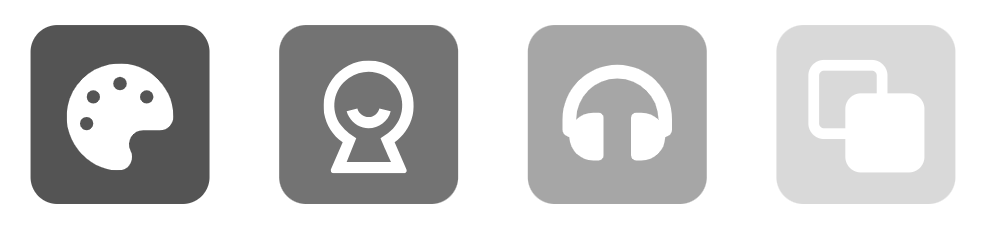Ensuring that your characters blend seamlessly into their environment is essential for creating a cohesive and visually appealing animation. Visual Paradigm Online, a professional animation maker, makes it easy to adjust the brightness of your characters to match the scene, helping you achieve a polished and professional look. In this tutorial, we will discuss why adjusting character brightness is important and provide some tips on maintaining consistency throughout your animation.

Why Adjusting Character Brightness is Important #
The brightness of your characters should be adjusted to reflect the lighting conditions of the scene they are in. This is crucial because different environments have varying light levels, which can affect how characters appear. For instance, a character in a brightly lit outdoor scene should be brighter than one in a dimly lit indoor setting. By adjusting the brightness, you ensure that your characters look natural and believable within their surroundings. This attention to detail can significantly enhance the overall realism and immersion of your animation.
Adjust the Brightness of Characters #
In VP Online, select Set Brightness button on the top left of the timeline, we can then drag the slider to adjust the brightness of characters. The left side represent darkness, while the right side represent brightness.
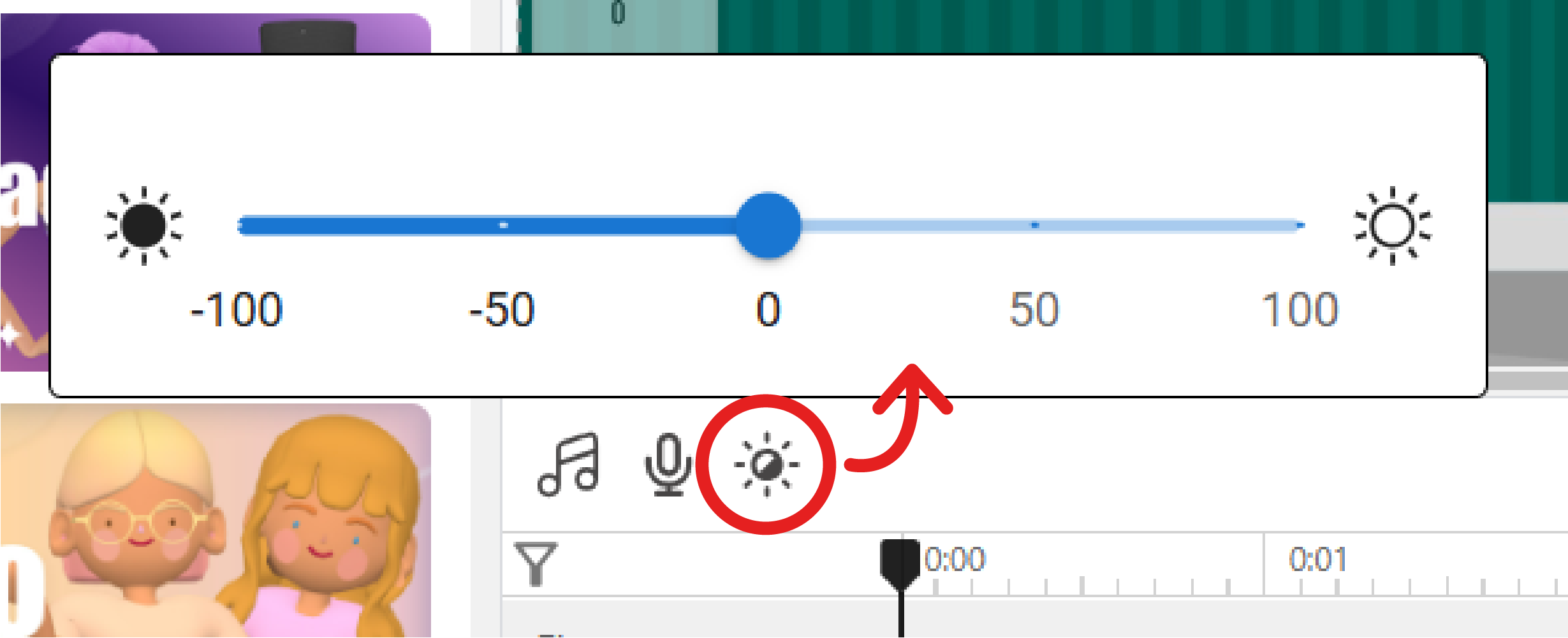
Maintaining Consistency in Your Animation #
Maintaining consistency in your animation is essential for a smooth and engaging viewing experience. Not only the character brightness, but also consistent lighting and color schemes contribute to a unified visual style that enhances the storytelling. When characters and scenes are visually cohesive, it helps the audience to stay focused on the narrative without being distracted by inconsistencies. Additionally, using scene transitions, consistent sound effects, and background music can further enhance the fluidity of your animation.
Tips for Maintaining Consistency #
- Suitable Color Tone: Stick to a consistent color tone throughout your animation. This helps in creating a unified look and feel, making your animation more visually appealing.
- Uniform Character Design: Keep character designs consistent in terms of style, color, and detail. This prevents any jarring differences that might distract the audience.
- Consistent Sound Design: Use consistent sound effects and background music to maintain the mood and tone of your animation. This helps in keeping the audience engaged and enhances the overall viewing experience.
- Smooth Transitions: Implement smooth transitions between scenes to avoid abrupt changes. This helps in maintaining the flow of the story and keeps the audience immersed.
By paying attention to these details, you can create a cohesive and engaging animation that captivates your audience from start to finish.