Creating fluid and dynamic animations often involves using a variety of movements and expressions. Visual Paradigm Online offers a wide array of premade actions and poses that can be seamlessly blended together to bring your characters to life. But did you know that many of these actions are designed to be repeatable? This means you do not have to manually add the same action multiple times. Instead, you can choose to repeat an action or pose effortlessly, making your workflow more efficient. In this tutorial, we will show you how to utilize the repeat feature to streamline your animation process.
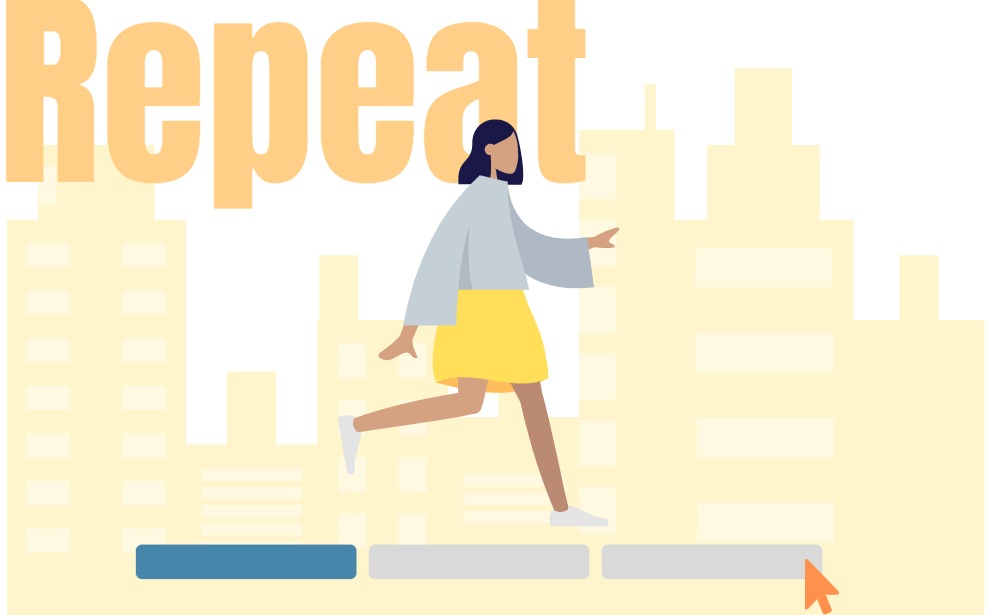
Common Uses and Benefits of the Repeat Feature #
The repeat feature is particularly useful for actions that are inherently continuous, such as walking, running, or even repetitive gestures like waving. By repeating these actions, you create a more natural flow, especially in scenes where characters need to perform the same action over an extended period.
One of the major benefits of using the repeat function is the simplification of the timeline structure. Instead of cluttering the timeline with multiple instances of the same action, you can keep things organized and clean with just a few clicks. Additionally, the repeat feature saves time, as it eliminates the need to manually add and align multiple action bars, allowing you to maintain consistency and accuracy throughout your animation.
Steps to Repeat an Action or Pose #
For Action #
Select the action, we can find that there is an icon on the side of the bar, representing the Repeat feature.

Drag the icon to the right to repeat the action.
The base action is in blue color, while the repeated part is in gray color.

If we are also using the moth path (Position), please remember to adjust it to fit the repeated action.
Hint: There are 3 features for the icons, including Adjust repeat, Adjust Speed and Adjust Trim. we can switch between the 3 features by clicking the icon, the features under More and also on the right menu.
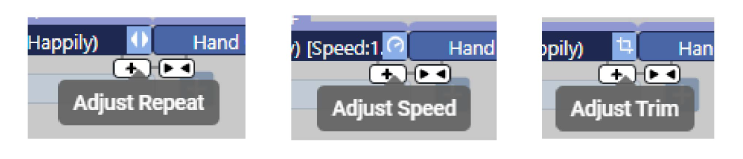
For Pose #
For pose, as there is only one frame, we can find no icon on it, while there is no way for us to adjust its length. Before we start, we need to right click the pose, and select Define Repeat.
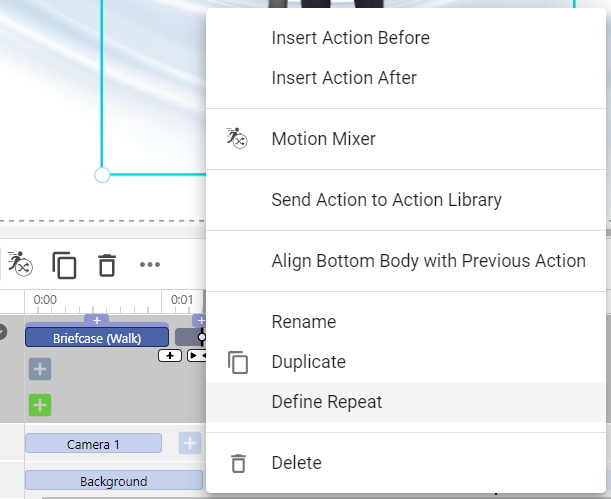
We can then find the pose is expanded in gray color, which is the repeated part. We can then drag and drop to control the length of it.

If we want to convert the repeated pose to action for more customization, we can do it by right click > Convert to Action ( which is originally Define Repeat)
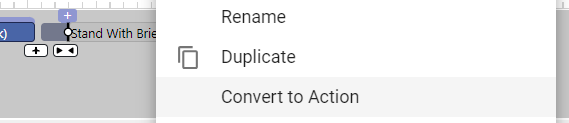
Unlimited Creativity with VP Online #
VP Online provides a wide range of features that empower animators to bring their ideas to life. Here are some of the key tools that help you enhance your animations:
- Edit Pose Offsets: Customize character poses by adjusting individual body parts, ensuring that each pose fits perfectly with the scene’s context or character interaction.
- Blending Actions: Seamlessly transition between different actions to create fluid and natural movement, avoiding abrupt changes that could disrupt the flow of your animation.
- Custom Rotations: Rotate characters and props to fit any angle or perspective needed in your scene, adding a dynamic element to your animations and enhancing interaction.
- Split and Merge Actions: Combine different action segments to create unique sequences, or break down existing animations into smaller parts for precise editing and synchronization.
By utilizing these powerful features, you can craft engaging and realistic animations that capture the audience’s attention and deliver your message effectively. Whether you’re repeating actions for efficiency or customizing poses for creative expression, VP Online has the tools to support your animation journey.




