Visual Paradigm Online provides an extensive library of actions to enhance your animations. To ensure smooth transitions between these actions, blending is crucial. In this tutorial, we will explore how blending works and how it can be utilized to create seamless action transitions.
Blending between actions involves smoothly transitioning from one action to another, preventing abrupt changes and creating a more fluid animation. This technique helps to bridge the gap between different actions, ensuring that the transition feels natural and cohesive.
Blending between Actions #
Adjusting Blending for Smooth Transitions #
After adding an action, blending is usually applied automatically. You can adjust the blending section to control how much of the actions overlap. If there is no blending part, right-click on the latter action bar and select Create Blending.
![]()
If you do not want to have a noticeable affect on the former action, you can move the later action’s bar, leaving a gap between the two actions. As long as the blending section overlaps the previous action, the transition will remain smooth, enhancing the continuity of your animation.
![]()
Rotate the Character with Blending #
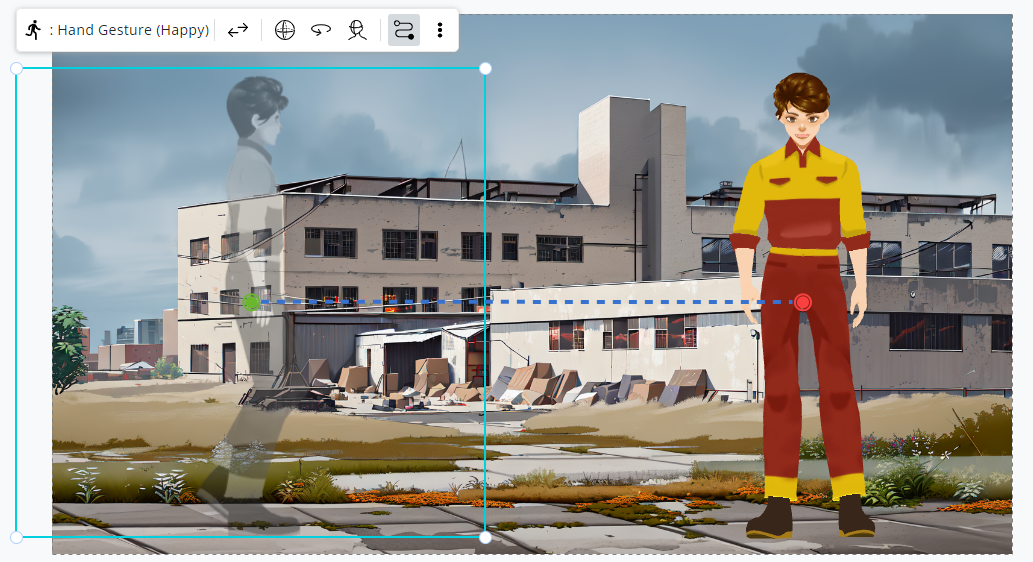
Blending also facilitates smooth rotation between actions.
If you have two actions with different rotational angles, the blending section will help transition the character’s rotation seamlessly from one action to the next.

When combined with motion path settings, blending ensures that the character’s movement, including walking and rotating, appears fluid and natural.
The Benefits of Blending Actions #
Incorporating blending into your actions offers several benefits for creating smooth animations:
- Seamless Transitions: Blending ensures that changes between actions are smooth and natural, avoiding jarring shifts and maintaining animation flow.
- Enhanced Realism: By smoothing out transitions, blending adds realism to your animations, making character movements look more fluid and lifelike.
- Improved Viewer Experience: A smooth transition between actions enhances the overall viewer experience, making the animation more enjoyable and engaging.
- Better Continuity: Blending helps maintain continuity in your animation, ensuring that movements and actions align well and flow naturally from one to the next.
- Flexibility in Animation Design: Blending provides flexibility in designing complex animations, allowing for creative combinations of actions while maintaining a smooth appearance.
By utilizing blending effectively, you can achieve professional-quality animations with seamless transitions that enhance the visual appeal and realism of your projects.




