Editing the action on timeline to ensure that every action fits perfectly within your animation is crucial for creating a polished and professional final product. Visual Paradigm Online, a professional online animation maker, offers a trim feature that allows you to precisely crop actions to match your vision. In this tutorial, we will discuss more about trimming in the tool.
Why Trim Actions? #
Sometimes, certain actions of a character may be too long, or you might be interested in focusing on a specific fragment of the action. In such cases, you can utilize the trim feature to crop the action precisely. Trimming helps in fine-tuning your animation, ensuring that each movement contributes effectively to the story without unnecessary or prolonged actions. This not only improves the pacing but also keeps the audience engaged by eliminating any redundant parts.
Trimming Action in VP Online #
In the editor, select the action, then click the button on the side of the bar, you can find that the feature will be switched from Adjust repeat to Adjust Trim. You can also find this feature in the right-click menu or under more > Adjust Trim. The icon on the action bar is changed, and you can then drag the icon of the bar to shorten it.
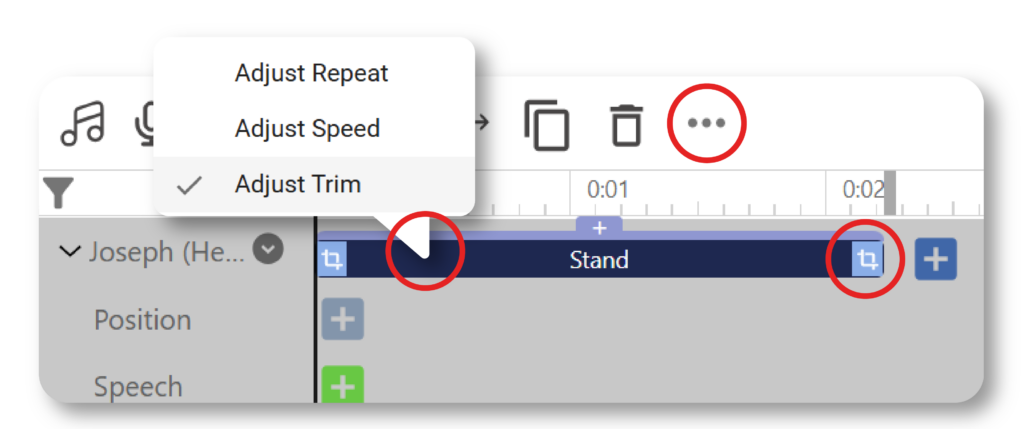
Split vs. Trim: Understanding the Differences #
While both splitting and trimming allow you to cut and remove parts of an action, they serve different purposes and are used in distinct scenarios. Trimming is used when you want to keep a specific part of an action and remove the rest, ensuring that the remaining actions move together to maintain continuity. This is ideal for scenarios where you only want to focus on a particular segment of an action without intending to fill the removed part with other content.
On the other hand, splitting an action is more versatile. When you split an action, you can create separate segments that can be independently adjusted. This is useful when you want to edit the offset, apply different effects, or make other adjustments while keeping the split parts. Unlike trimming, splitting does not automatically move the subsequent actions together, allowing for more precise control over each segment. This flexibility is beneficial when you need to make detailed adjustments and maintain the option to reintegrate or extend the action back to its original length.





