Visual Paradigm Online offers a wide range of 3D characters and pre-made animations, making it a versatile tool for creating animations for various purposes. However, due to the unique characteristics of each 3D character, the same action can look different. In such cases, manual adjustments are necessary to ensure the animation looks natural and accurate. One common fix involves adjusting the arm spacing, and in this tutorial, we will guide you through the process of correcting actions with this method.

Why Fixing Arm Spacing is Necessary #
Because characters vary in height, body shape, and bone structure, the actions that work perfectly for one character might not translate seamlessly to another. These differences can lead to issues such as limbs overlapping or positions that appear unnatural. By adjusting the arm spacing, you can correct these inconsistencies, ensuring that the character’s movements are fluid and realistic, regardless of their individual attributes. This simple adjustment can make a significant difference in the overall quality and believability of your animation.
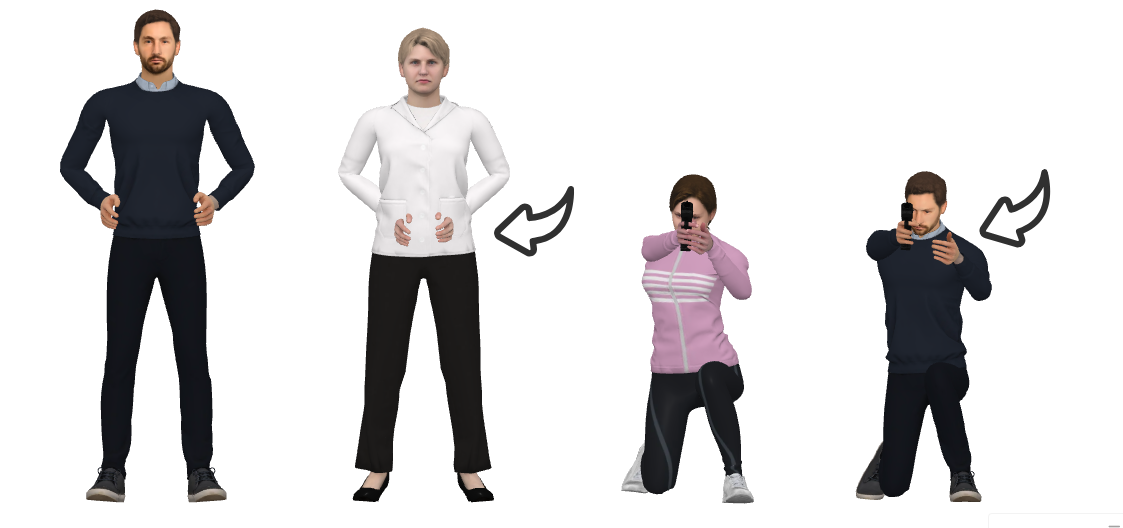
How To Set Arm Spacing #
Select the character, We can find a tool bar above it. Press More > Edit Arm Spacing.
A slider comes out, representing the arm spacing setting. By default, the value is set as 50. Dragging the slider to the left will reduce the arm space, while dragging to the right will increase the arm spacing. In this case, we need to drag to the right.
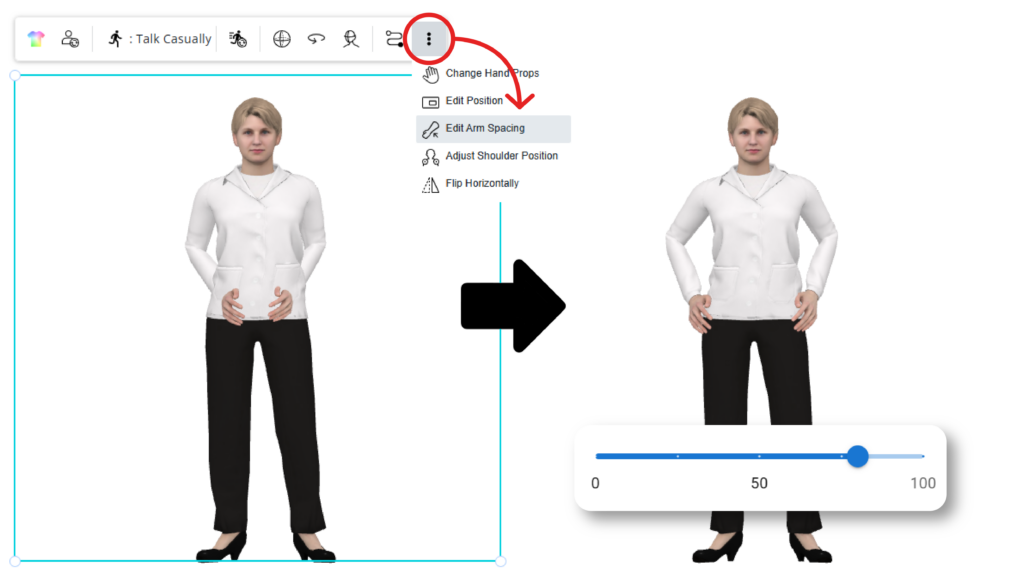
When finished, click Finish Editing to apply the change.
![]()
Unleashing Creative Potential with VP Online #
VP Online’s robust action and pose customization features empower you to bring your creative vision to life without limitations. Whether you need to rotate a character, edit the pose offset, or even split and merge actions, the tool provides the flexibility to tailor animations to your specific needs. The blending feature further enhances your ability to create smooth transitions between actions, adding a layer of professionalism to your work. With these powerful tools at your disposal, you can create dynamic, customized animations that perfectly align with your project’s goals, ensuring that every movement and pose is exactly as you envisioned.
- Edit Offset: Allows you to customize specific parts of a character, enabling you to create precise poses that suit your animation’s needs.
- Rotation: Rotate the character to achieve natural interactions in various scenes, ensuring the character faces the correct direction.
- Change Hand Props: Easily change hand gestures and props to match the action and scene requirements, adding more detail and realism to your animation.
- Head Orientation: This feature ensures that a character’s head remains unaffected by different actions or consistently faces the camera, enhancing focus and continuity.
- Split & Merge: Provides the flexibility to mix and match parts of different animations, allowing you to tailor movements and sequences to perfectly fit your project’s requirements.





