True love is a journey filled with memorable moments and heartwarming stories. Celebrating such a precious milestone with a personalized animation is a unique and creative way to relive those special memories. Visual Paradigm Online makes it easy to bring your love story to life with its powerful tools and features.
In this tutorial, we’ll show you how to create an animation that perfectly captures the essence of your love story. From setting the mood with beautiful design to meaningful graphics with animation effects, you will learn how to craft an unforgettable presents for your partner.
The Importance of Clear Story Planning #
Creating a compelling animation begins with clear story planning. It’s not about making the narrative overly complex; rather, it’s about ensuring the flow is straightforward and impactful. Start by dividing your story into key scenes or moments, aligned with the script, actions, or even background music. For example, in this animation, the story are broken into three parts:
- Five years ago, we embarked on this incredible journey together → Introduce the love story between two characters.
- Through every joy and challenge, our love … → Highlight their shared journey and reveal they are celebrating their fifth love anniversary.
- Happy 5th anniversary, my love → The emotional climax where they express their love and gratitude.
This approach ensures each scene has a distinct purpose and creates a cohesive narrative for the audience to follow.
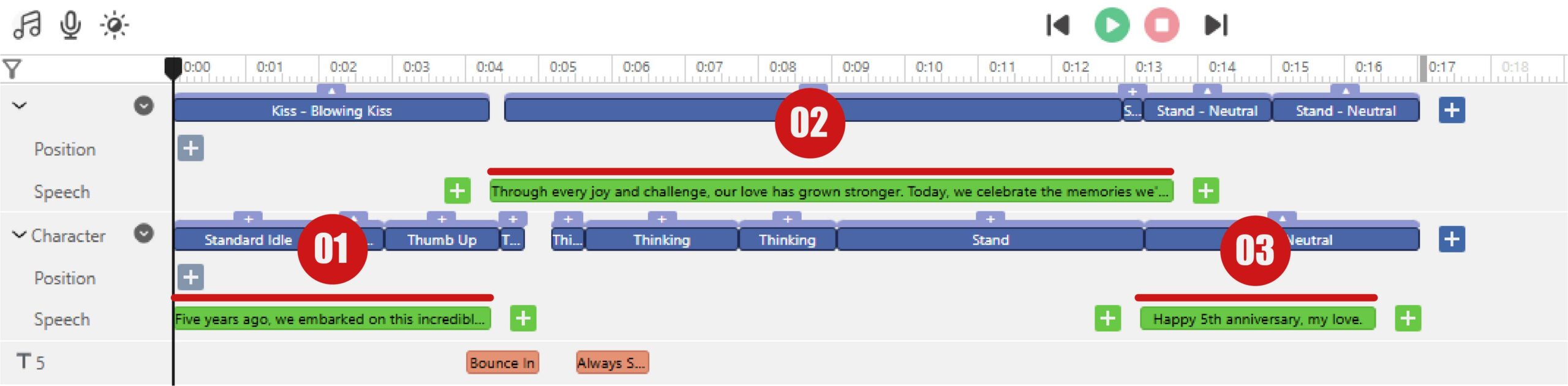
Steps to Add Speech to Characters #
- Select the character
- Press the add button of the Speech bar on the timeline
- Enter the speech on the pane on left
- Select the speaker
- Press Generate button
- Preview the speech by the plat button if needed
- Apply the speech to the timeline by the Add button
Learn more about how to add speech to characters here.
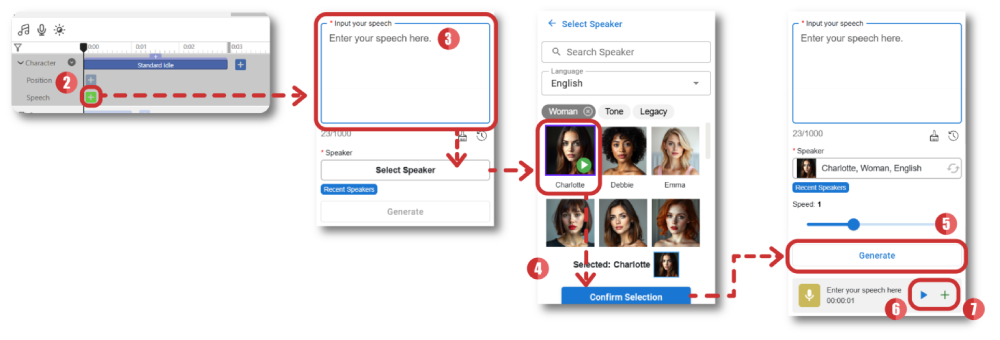
Applying Actions and Animations Across Scenes #
Incorporating actions and animations thoughtfully can elevate your storytelling. For this project:
- In the first section, use a floating heart animation to symbolize their love.
- In the second part, include celebratory elements like decorations for the anniversary ceremony.
- In the final part, position the characters to look at each other, expressing their affection visually.

These subtle yet powerful animations connect the audience emotionally to the story while maintaining clarity.
Each character in VP Online has unique body shapes and bone structures depending on their family. To ensure the actions look natural and seamless, customize them to match the character. This might include adjusting the pose offset or tweaking the movement flow. For example, a low-poly character may require different settings than a realistic one, ensuring all movements align with the character’s design and style.
Click here to learn more about the actions provided in VP Online.
Enhance Flow with Enter and Exit Animations #
VP Online offers a variety of enter and exit animations for every element in your scene. Hover over the animation thumbnails to preview them, making it easy to choose one that fits your theme. For further customization, click the gear icon on the top-right corner to adjust settings like directions and timing.
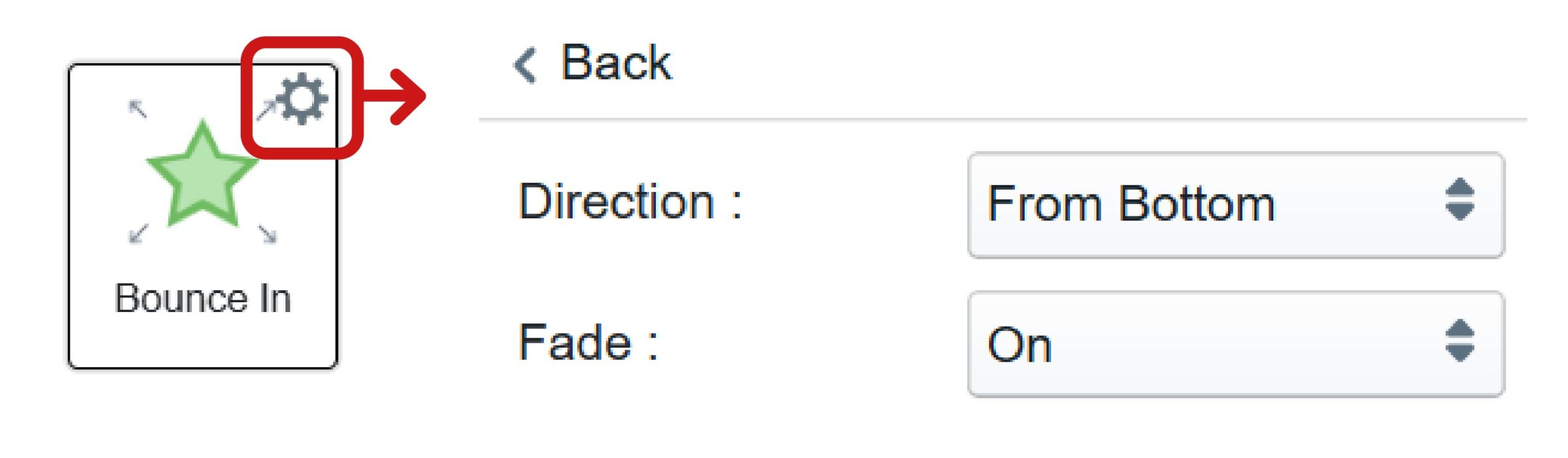
When working with text, the dedicated text animation palette provides additional options to enhance your presentation creatively and cohesively.
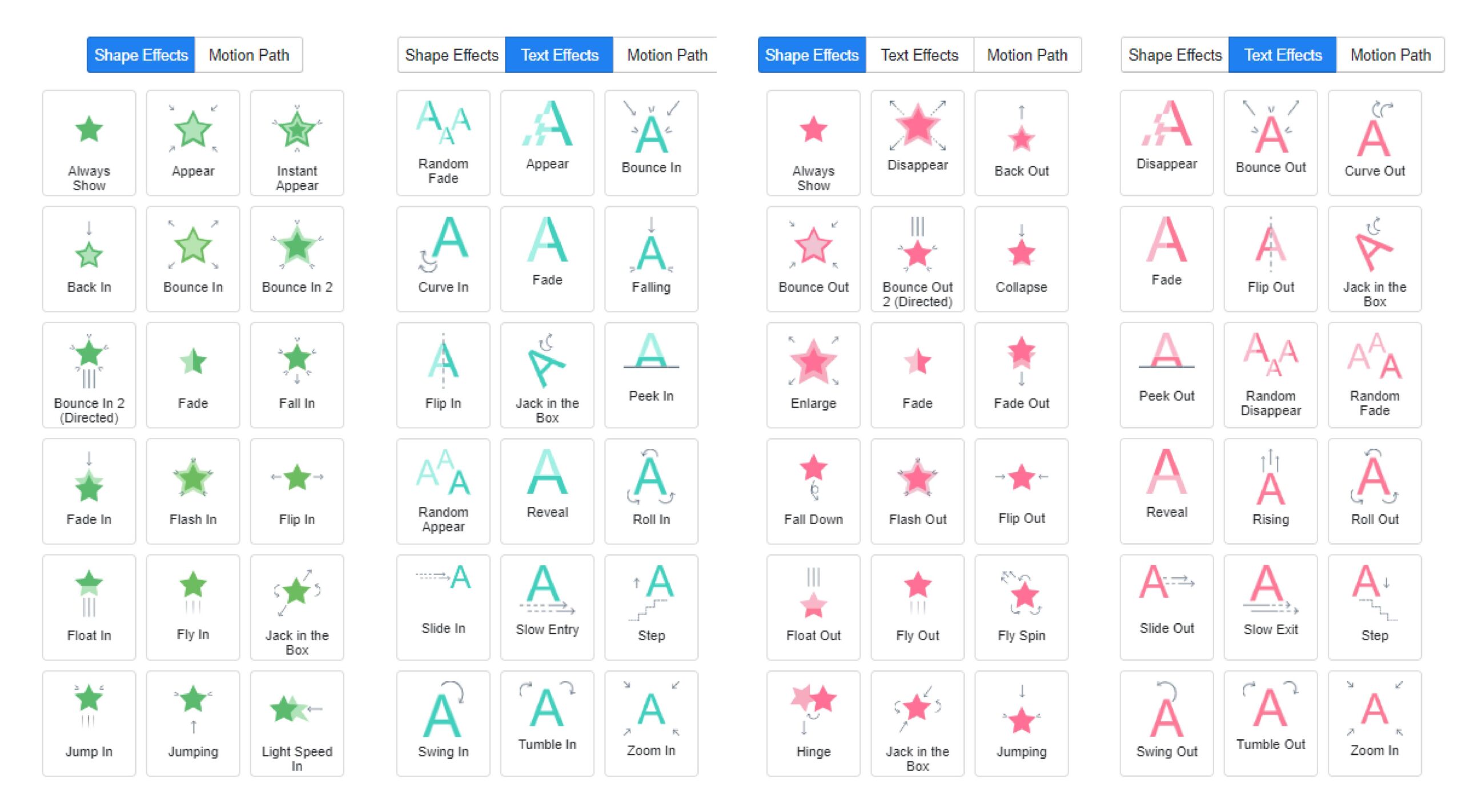
Steps to Add Enter/ Exit Animation to Elements #
- Press animation button of the elements on the timeline. By default, they are usually showing as “Always Show”
- List of animation effects will be shown on left.
- Hover over the thumbnail to preview the animation effects.
- Press the wheel button on top right of the thumbnail to customized the effects if needed.
- Press the animation effect to apply it.
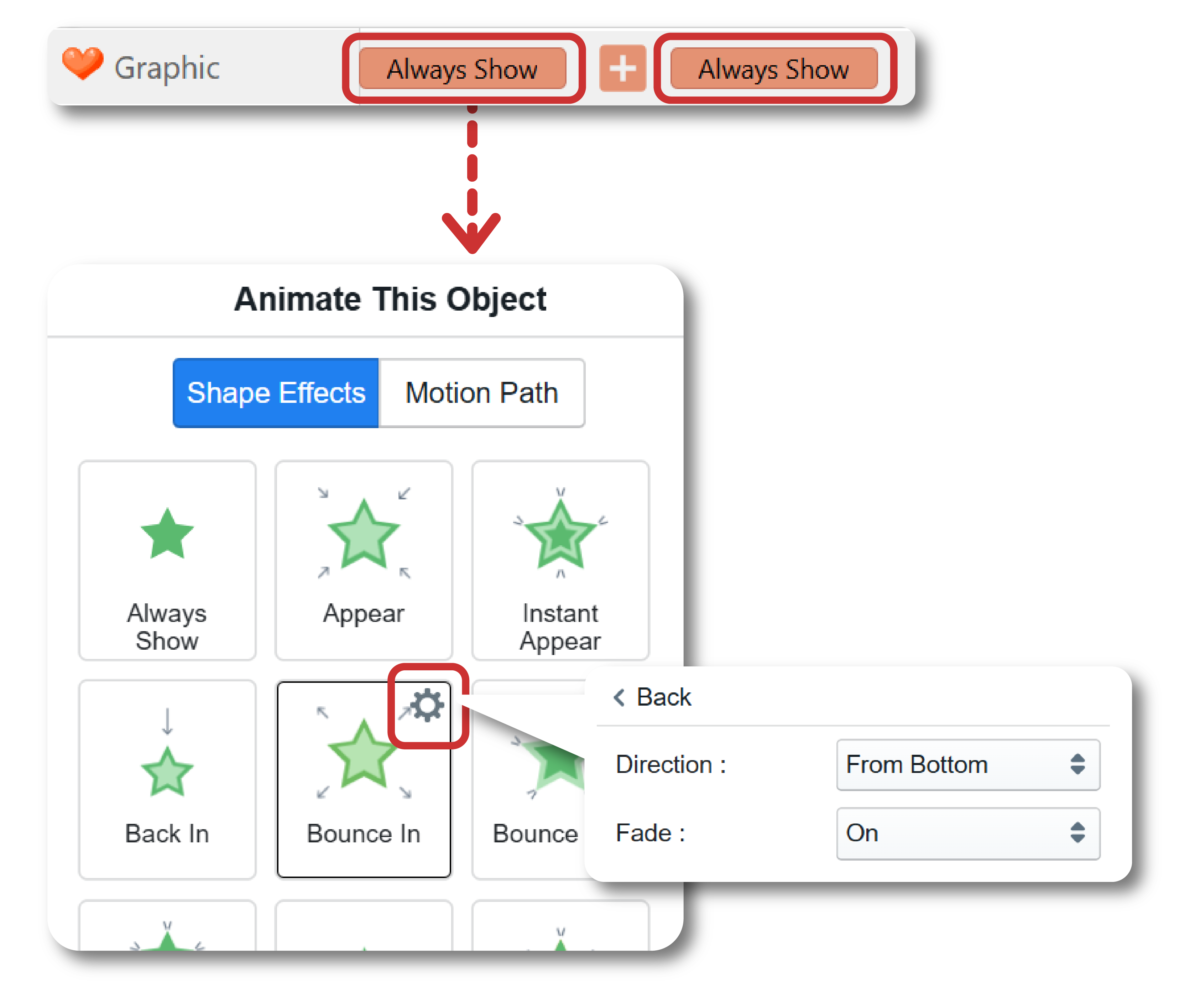
Simplifying the Timeline with Grouping and Filters #
A cluttered timeline can complicate your workflow, especially in intricate projects. Grouping related elements by right-click > Group, or with shortcut Ctrl+G can help streamline your process. For instance, in this animation, the board can be grouped with the vase, photos, text, and hearts, allowing them to appear as a single entity.
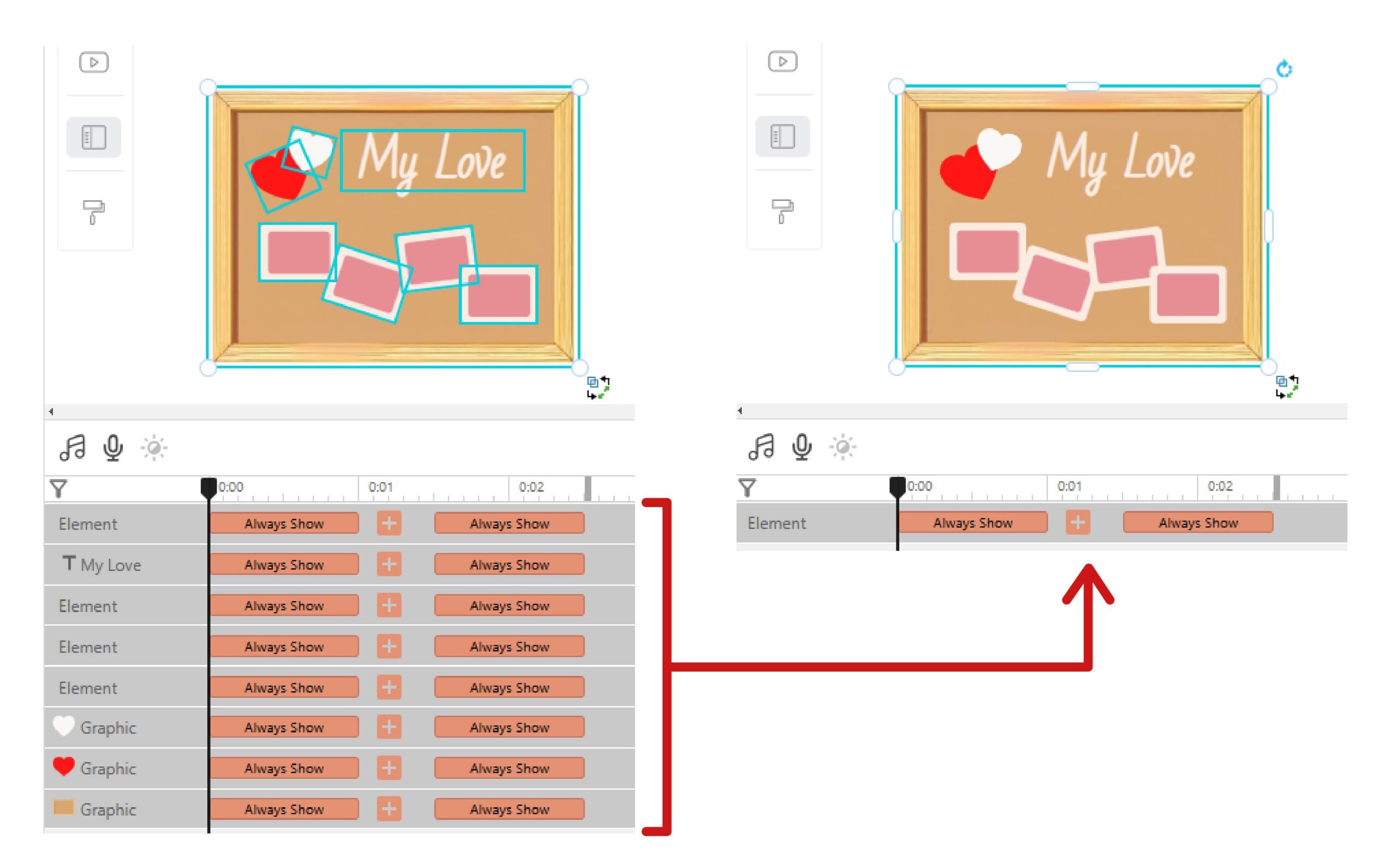
If you still find the timeline overwhelming, use the filter feature at the top left of the timeline to quickly locate the element you need without unnecessary distractions.




