Visual Paradigm Online empowers animators with versatile tools to create dynamic and engaging scenes effortlessly. One of the standout features is the Motion Mixer, which allows you to mix different actions in a few clicks. This makes it the perfect tool for creating complex and entertaining scenes, such as a vibrant dance competition. By combining multiple actions, you can easily mix and create the action you want!
Here, we are going to create a dance competition scene featuring one dancer and two audience members. In this scene, we will explore features like applying actions, rotating characters and props, and customizing actions using the Motion Mixer. Let’s follow our steps and create the scene together!
Bundle file is provided for you to take reference. If you want to start from specific section, please work with the scene after the section title. Click here to learn how to import the bundle file to your workspace.
Step 1: Setup Your Scene #
First of all, applying an impressive stage image as the background for our animation. Visual Paradigm Online offers a vast library of scene backgrounds, covering different categories and styles to suit various animation purposes and topics. The filtering feature and searching system help you quickly find the perfect background that fits your needs.
- Select the Background menu on the left.
- As we already have a clear goal, we can directly search “Stage” using the column on top.
- Press the background to apply to the editor.
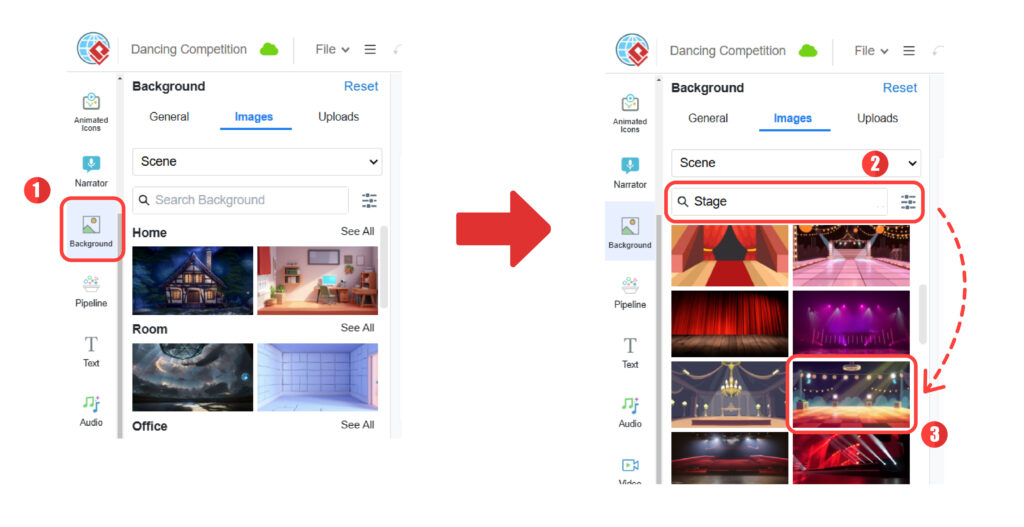
An empty stage is ready now. Let’s add some chairs for the audiences to sit and enjoy the competition. 2D and 3D props are provided in VP Online. Here, we choose to add 3D props.
- Go to the Props menu, search “Chair”.
- Drag and drop the chair to the editor.
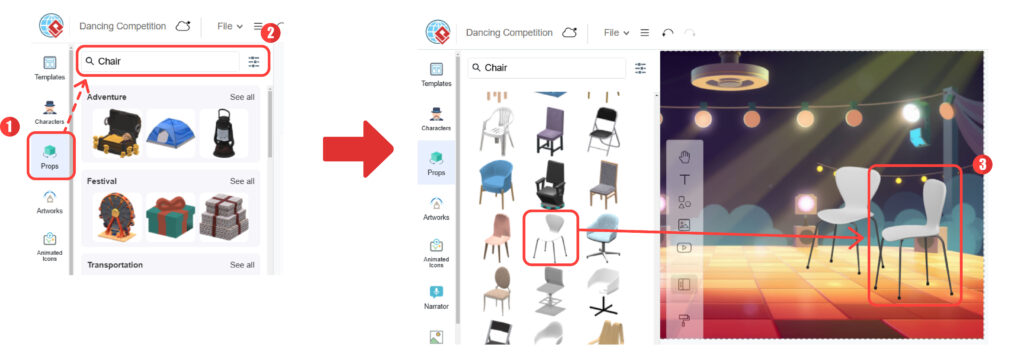
- Press the Rotate button on the top, 8 default orientations are provided. To freely rotate the chair with gizmo, press the Custom Perspective button on the right.
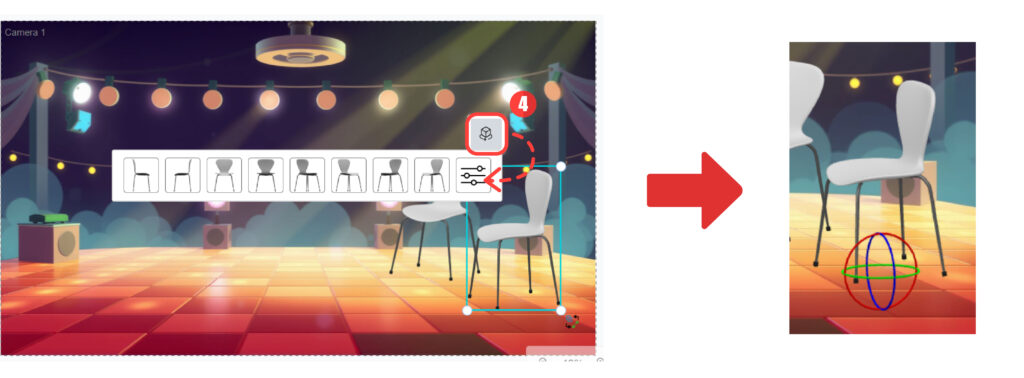
- Adjust the size and position of the chair to suitable position.
Step 2: Add Characters and Actions #
As a dance competition scene, we need dancer and audiences. Visual Paradigm Online offers a wide range of character families, including realistic, manga, cartoon, and more. Selecting a character is as simple as dragging and dropping your choice into the editor, making it easy to bring your vision to life.
- Open the Character menu, various character families are listed. Here, we select Street People.
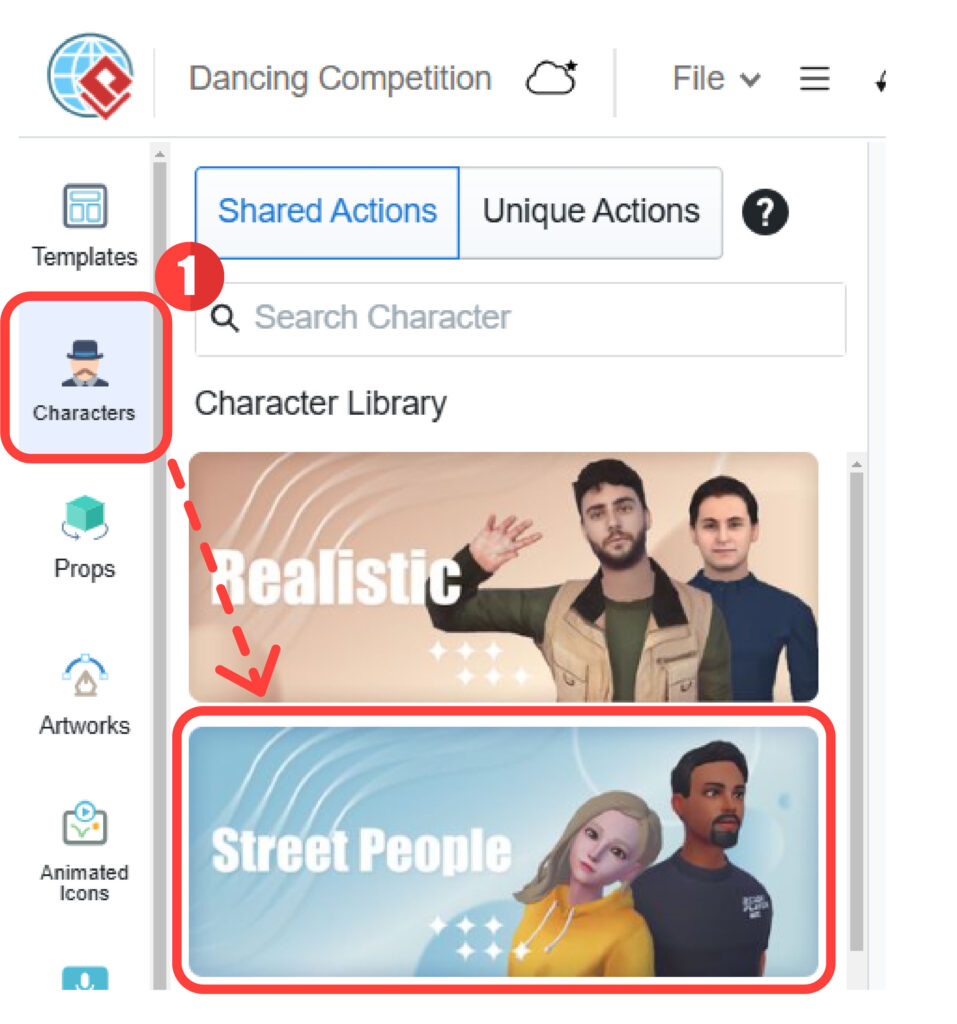
- Characters are grouped by role or character, drag and drop the character we want to the editor
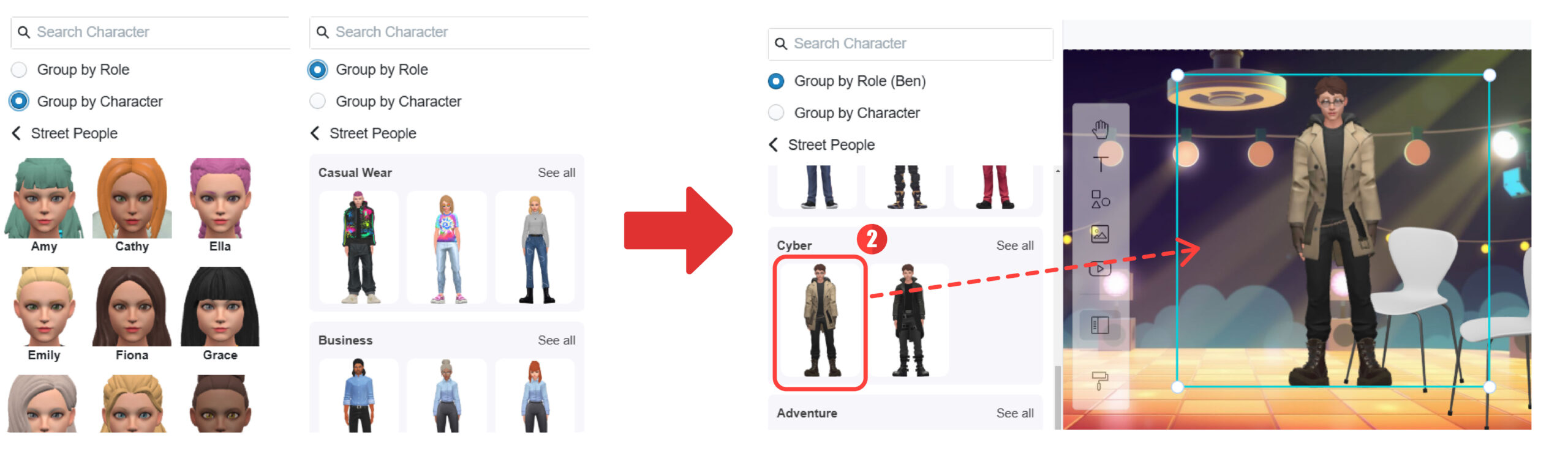
Once the characters are in place, we can apply actions and customize them to suit the story. Visual Paradigm Online offers 2000+ pre-made actions to help you create dynamic animations effortlessly, Pick the actions that fit the scene and apply to the characters.
- (a) Select the action bar on the timeline.
(b) Move the playhead to specific action, then press the Change Action on the top of character. - Action pane appears on the left, pick the action under different categories. Here, we select Sit > Sit on Chair.
- Press the Sit action and apply to the character.
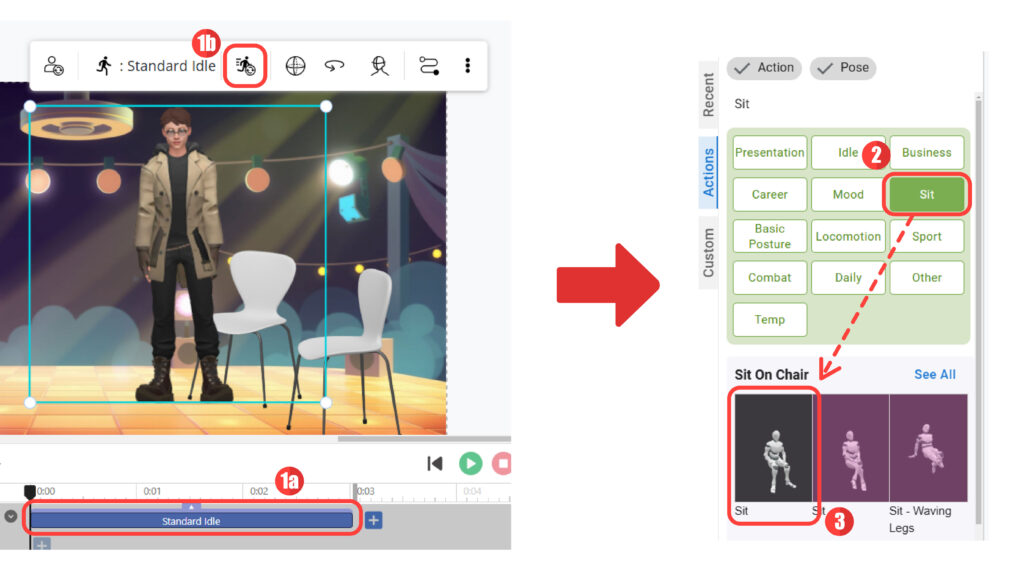
- Continue to apply actions to other characters:
Mike: Introduce – Freeze + Pointing Front (Fun) + Stand
Zoey: Sit + Sit – Clapping [Repeat]
Ben: Sit [Repeat]

Here are some useful features we can use:
- Rotation: Use the rotation button in the feature bar above the character to adjust their orientation. By default, subsequent actions will follow the same rotation. If you want to rotate the character to a different orientation later, simply press the rotation button again.
- Press the Rotate button on top of character, drag to the side to rotate the character
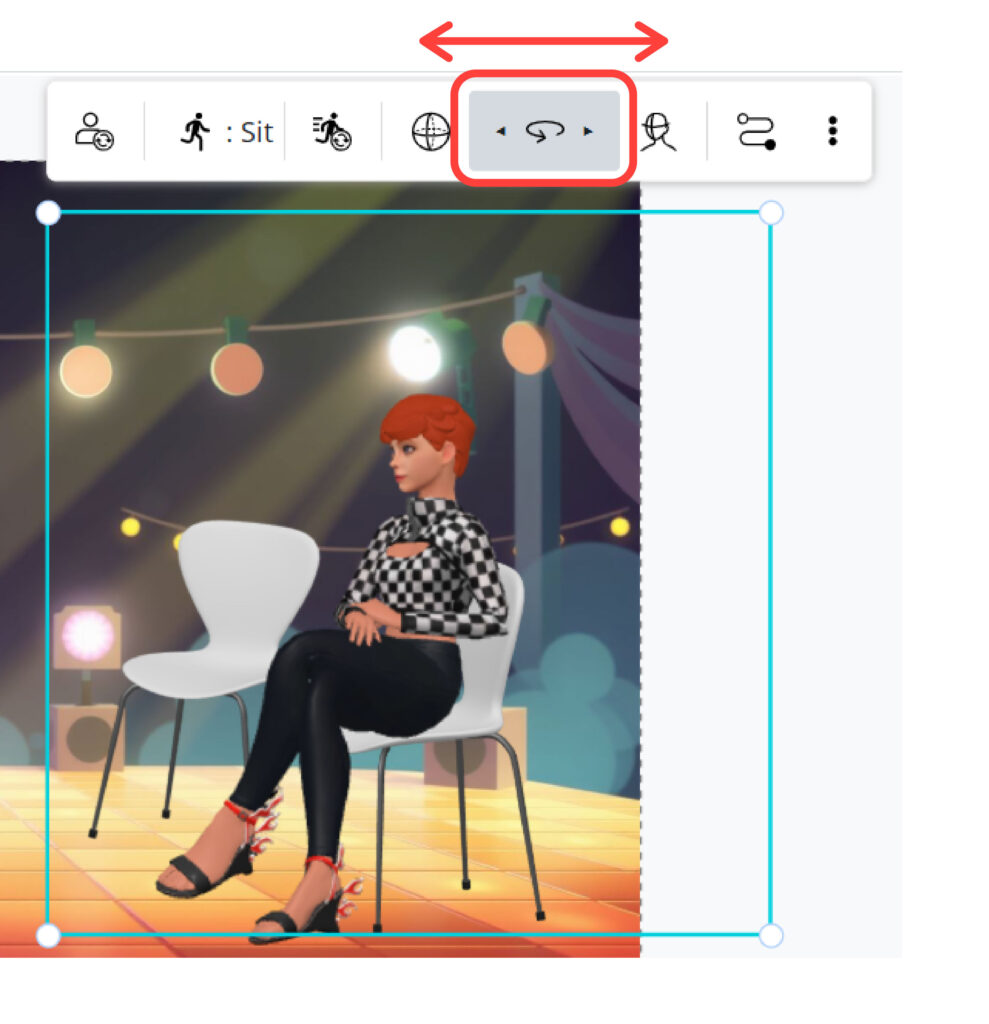
- Press the Rotate button on top of character, drag to the side to rotate the character
- Repetition: Many actions in the animation maker are repeatable. You can find a swappable button at the edges of the action bar for repeating, trimming, and speed adjustments. Drag the repeat button to extend the action bar, allowing the action to repeat for a longer duration as needed.
- On the timeline, press the button on the edge of the action bar, drag to repeat the action.

- On the timeline, press the button on the edge of the action bar, drag to repeat the action.
Step 3: Customize with Motion Mixer #
Let’s make the actions perfectly meet our needs! Although we already have lots of pre-made actions, there may be times when these actions do not perfectly align with your needs. Instead of starting from scratch with other customization features, you can also use the Motion Mixer for a quick and convenient solution. This feature allows you to merge different action parts together to form entirely new combinations. For instance:
- Walking + Singing → Singing while walking
- Waving Hands + Talking → Waving while talking
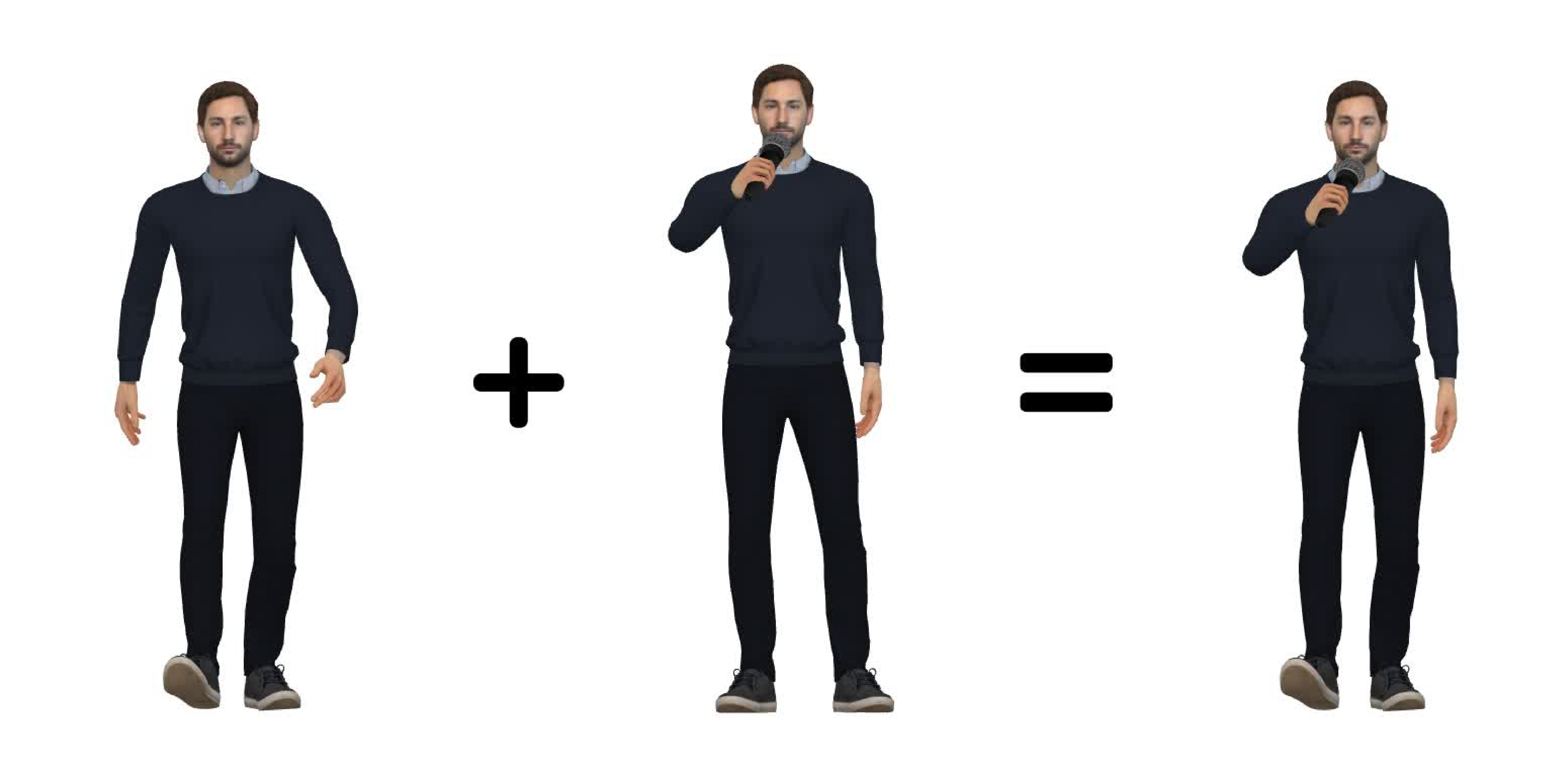
In this animation, we want the male character to react to a dancer while sitting. However, the existing actions for reactions are designed for standing positions. By using the Motion Mixer, we can mix sitting actions with reaction gestures to create a custom action that fits our scene perfectly.
- (Optional) Split the part we want to mix the action
- Press the Show Motion Mixer button on the top of action bar
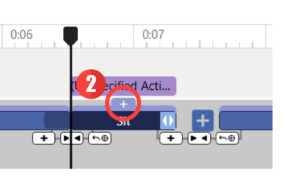
- From the action pane on left, , select the sub-action that we want to mix with the base action
- Select the body parts we want to overwrite
- Crop the action range to fit the allowable duration
- Press the play button to preview the mixed action if needed
- Apply the sub-action by pressing Set to Timeline button
- Adjust the blending part to have a smooth transition
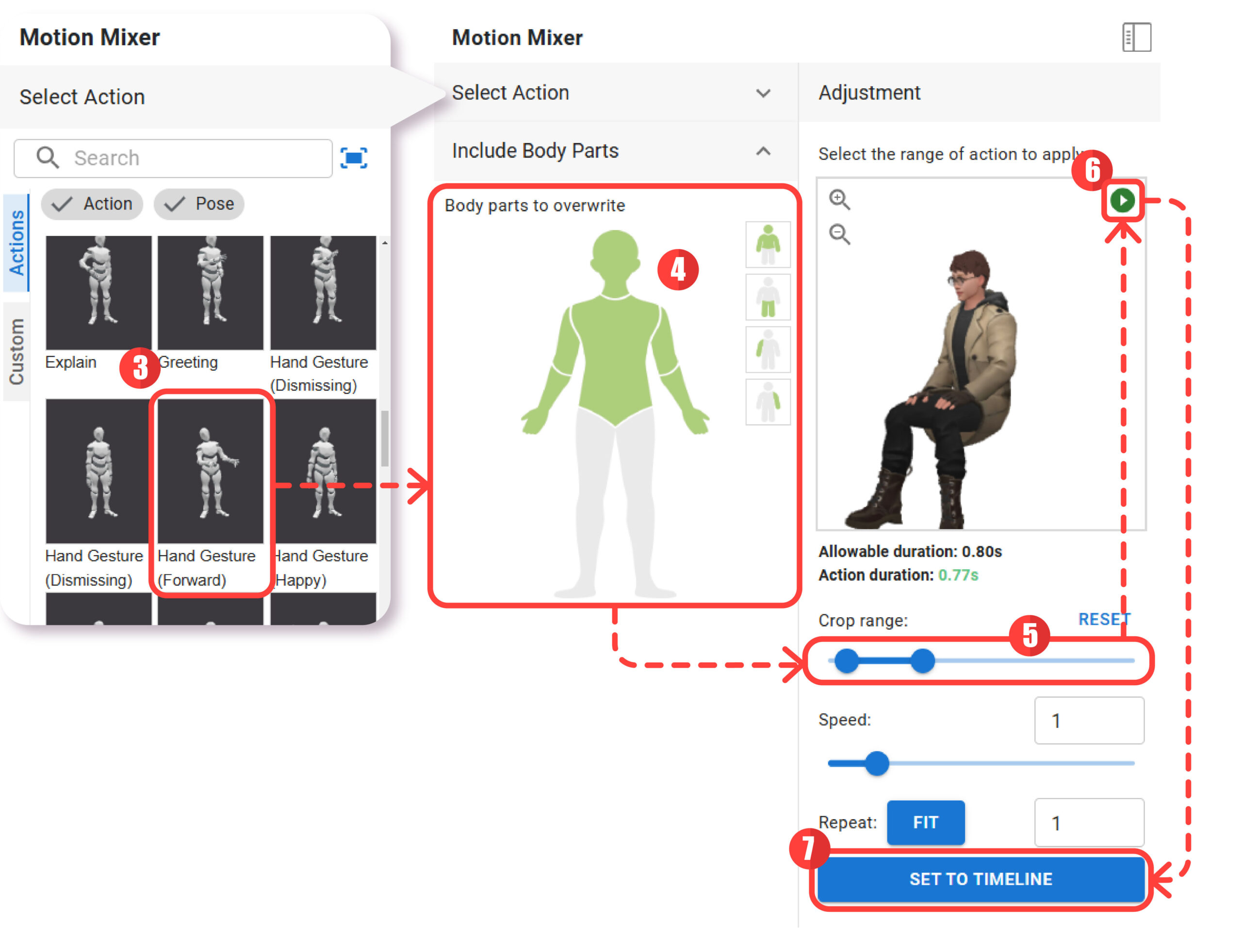
Step 4: More Touch Up #
Set Background Music #
Now the animation is almost finished! Being a dance competition, we need a cool music for the scene! Visual Paradigm Online offers a wide range of background music that you can filter to match your scene’s tone and style. After selecting the background music, adjust the volume to balance it with other audio elements. You can also fine-tune the transitions by setting fade-in and fade-out effects, creating a polished and professional result.
- Press Set Background Music button on top of timeline
- Filter the Genres and Mood if needed. Here, we filter the Genres to Dance & Electronic.
- Press the Add button to set as background music
- Set the volume, fade in and fade out effect
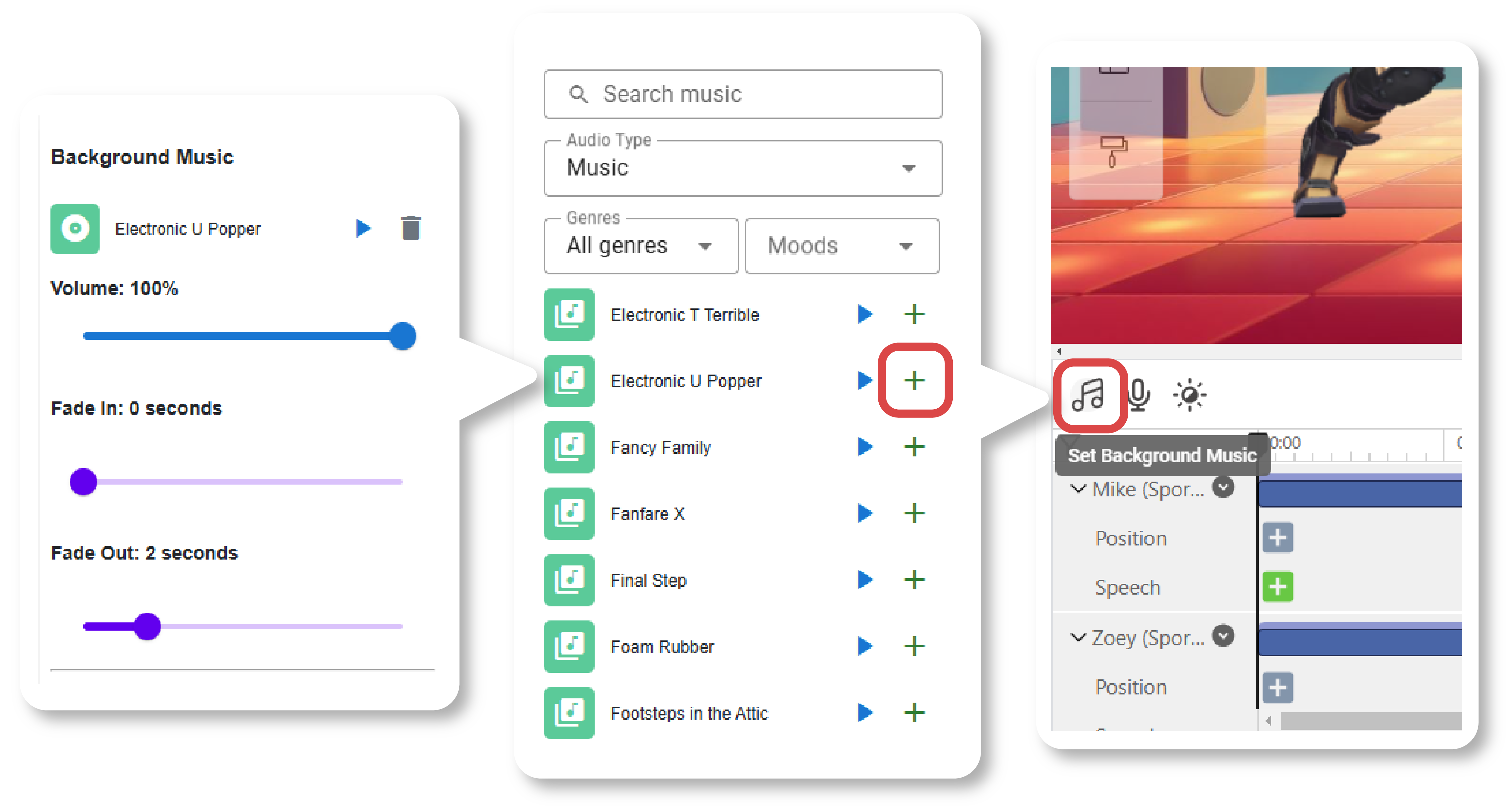
Motion Path for Fine Movement #
In case we find that the movement of the character due to the action is not the same as what we expect, we can also refine it with motion paths. For example in this scene, to make the dancer to jump in place instead of jumping backward, you can use a motion path to reposition the character. Simply adjust the position by dragging the dots on the motion path and fine-tune the movement’s speed by extending or shortening the motion path bar on the timeline. This ensures fluid and natural movements that perfectly fit your scene.
[Method 1]
- Press add button on the position bar of the timeline.
- Press the path bar, the path will be shown on the character.
- Drag the button above the dot to create a new path.
- Adjust the path position and length to fit our needs.
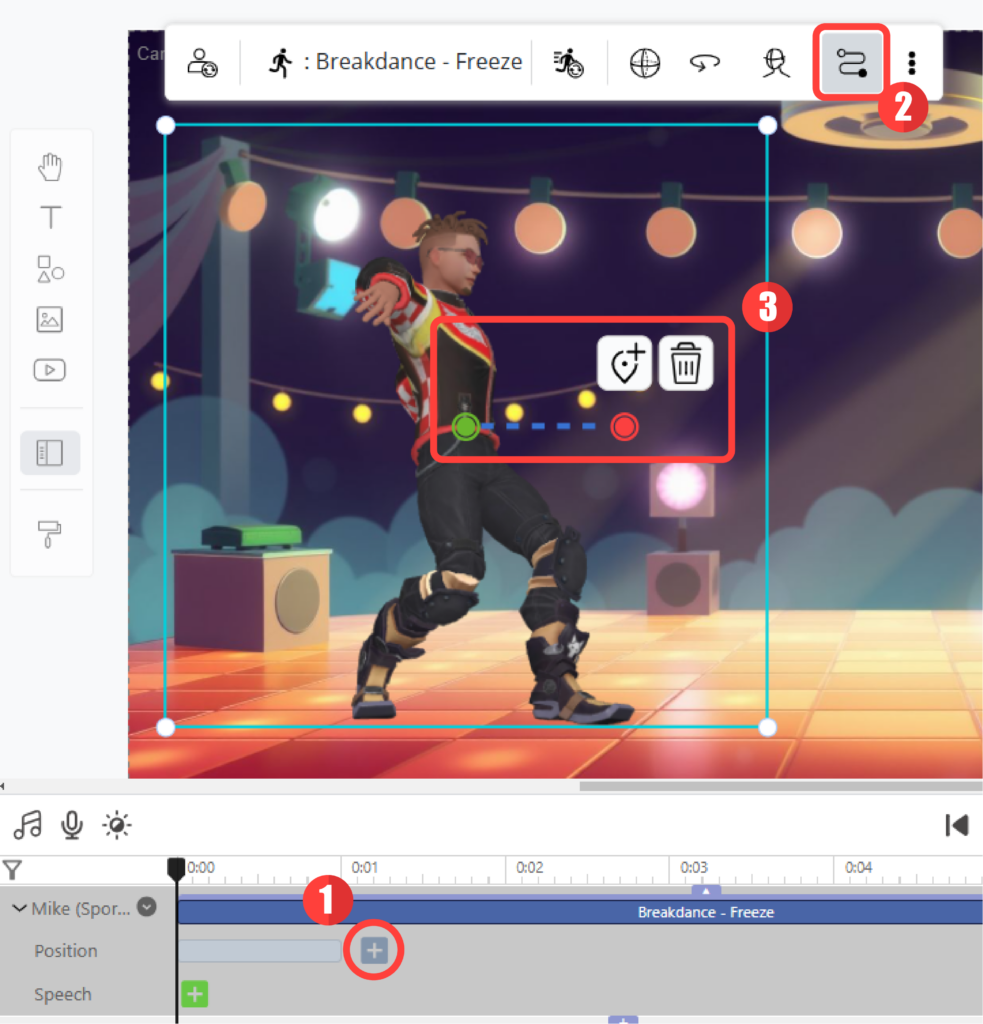
[Method 2]
- Press the Show Path Editor on the top of character
- Drag the button above the dot to create a new path.
- By default, the motion path will appears according the position of the playhead. Adjust its position and length to fit our needs.
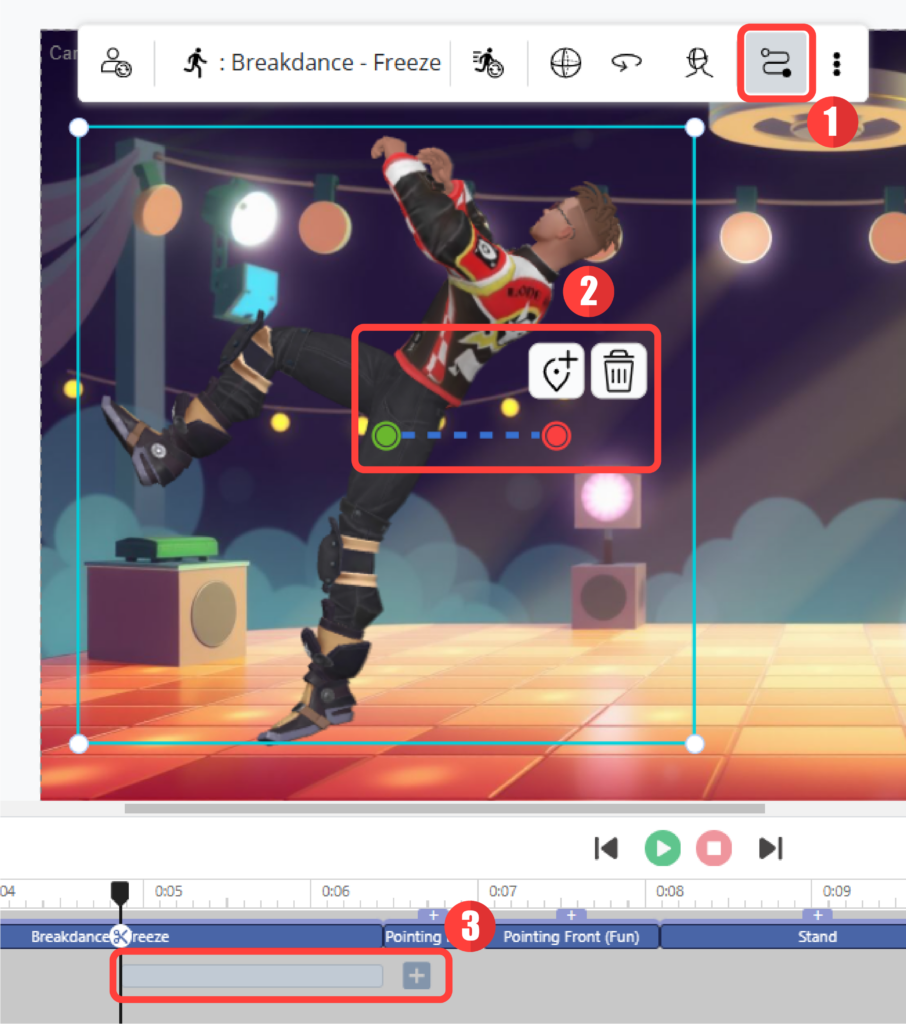
Try Visual Paradigm Online’s Animation Maker Now #
Motion Mixer is a wonderful feature that allows you to combine actions and create unique movements tailored to your animation needs. With this powerful tool and other customization features, you can break through the limitation of the premade actions and freely create the actions in your mind.
Make good use of motion mixer, along with others like motion paths for precise movement and background music for ambiance, to create attractive animation. Try it now!




