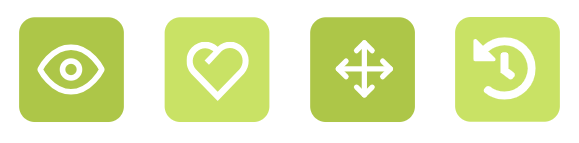Visual Paradigm Online is a professional online animation maker that provides various elements to help you create stunning scenes and animations. To achieve a more polished and dynamic result, incorporating enter and exit animations is crucial. While these animations are commonly used for 2D graphics, VP Online also allows you to apply them to 3D props, adding another layer of sophistication to your projects. In this tutorial, we’ll guide you through the process of setting enter and exit animations on 3D props.
3D Props in VP Online #
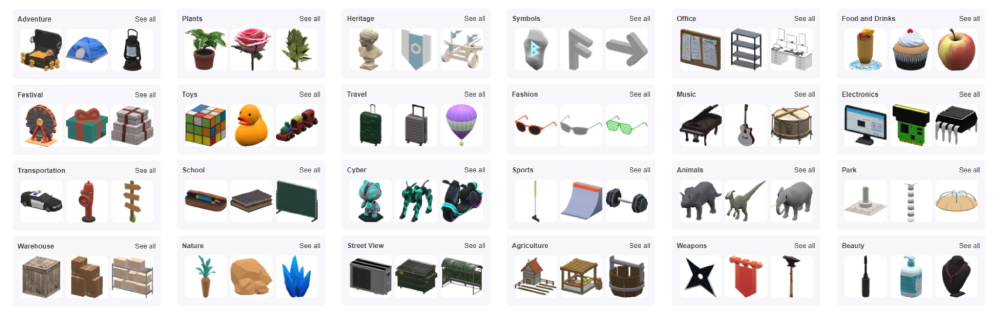
Visual Paradigm Online offers a wide range of 3D props that can be seamlessly integrated into your scenes. These props include everything from everyday objects like furniture and food to more unusual items like cyber props and adventure tools. Using 3D props in your animations allows you to create rich, immersive environments that add depth and realism to your scenes. The ability to rotate and position these props freely within a 3D space ensures that they can interact naturally with 3D characters, making your animation more cohesive and visually engaging.
3D props are not just static elements; they play a vital role in telling your story. Whether it’s a chair that a character sits on or a cake that held by characters, these props help convey the context and atmosphere of your scenes. By utilizing 3D props effectively, you can build more intricate and believable worlds, enhancing the overall impact of your animation.
Learn more: Rotate a 3D Prop
Set Enter / Exit Animation Effect on a 3D Prop #
After adding 3D props to the editor, you will see them appear on the timeline with two bars representing the enter and exit animations. By default, these props are set to always show
![]()
To add or change an animation, select one of the bars, and the animation library will appear on the left. You can preview each animation by hovering your mouse over it.
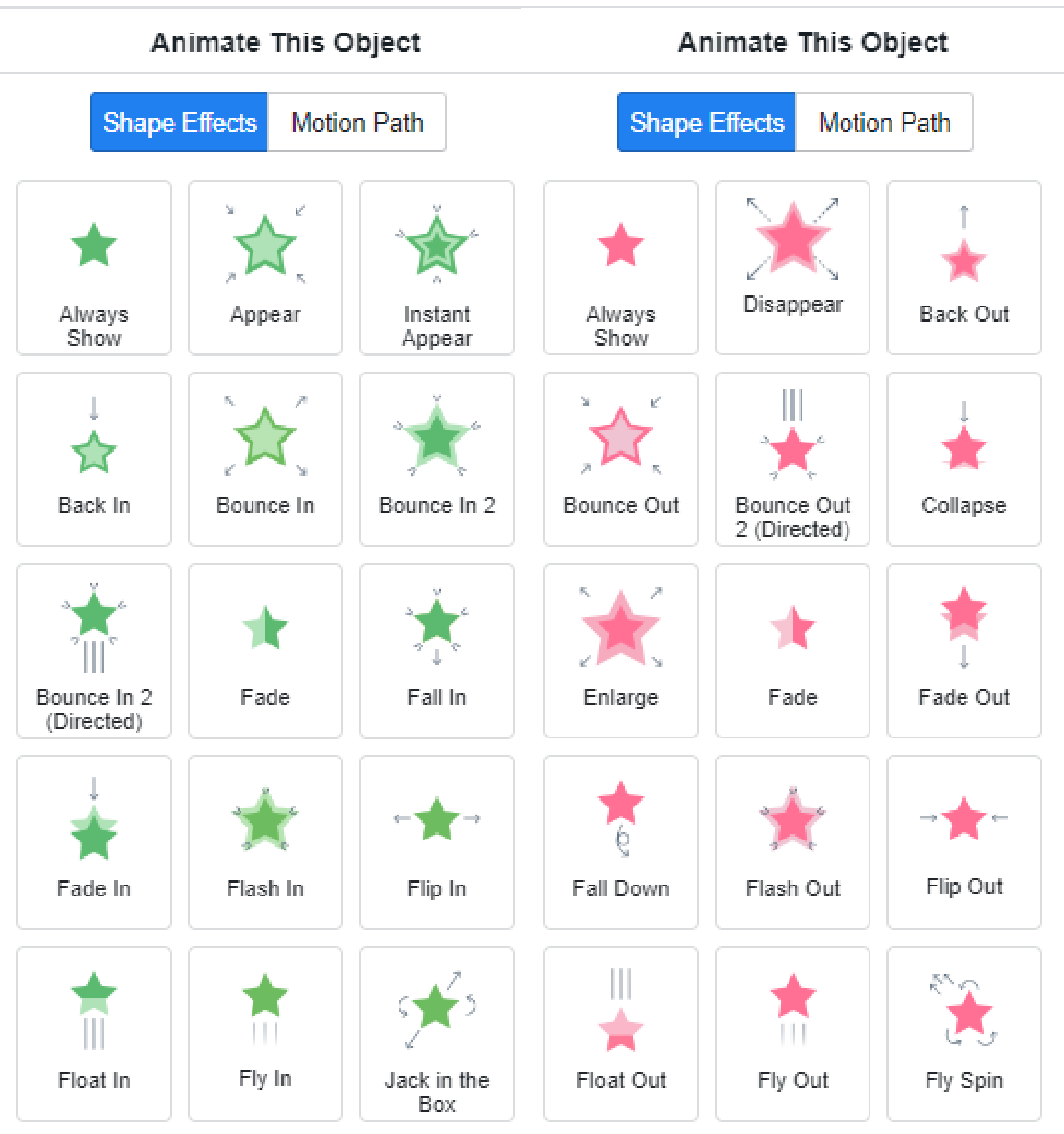
For some animations, customization options are available by clicking the gear icon in the top right corner. This allows you to adjust settings like direction and fade.
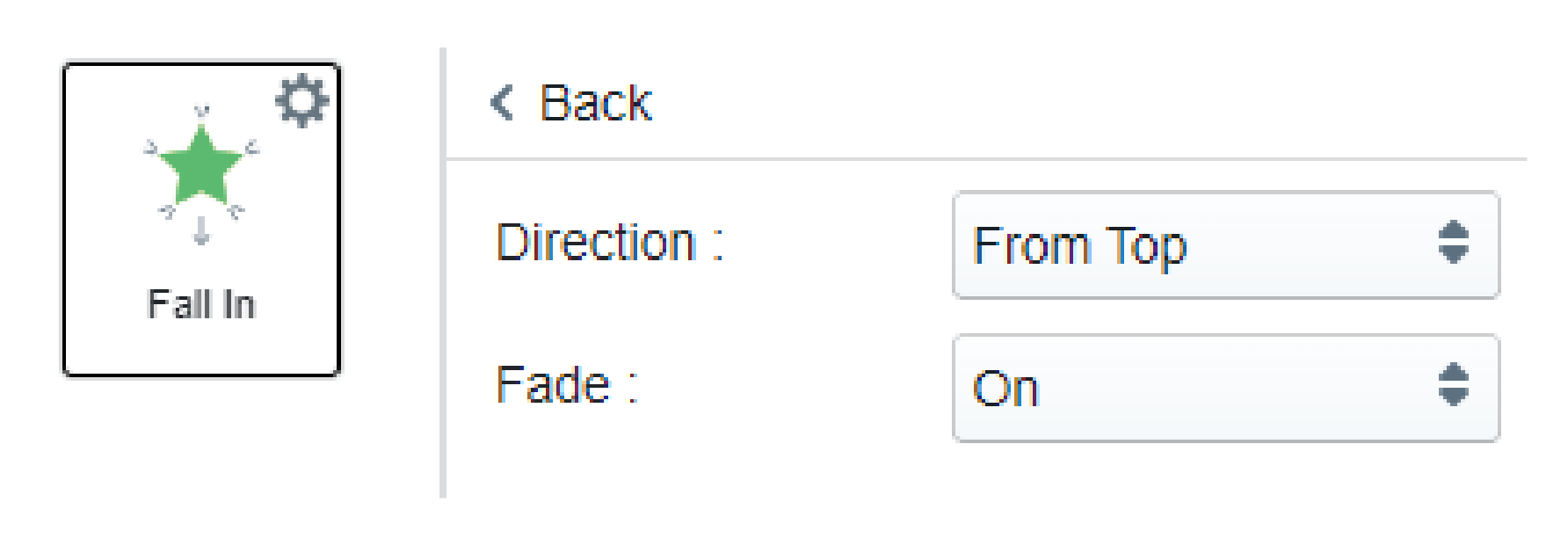
Once you’ve chosen an animation, the corresponding bar on the timeline will update with the animation’s name. You can adjust the length of the bar to change the speed of the animation, and move the bar to control the timing of the enter and exit effects.
Hint: Hold down the Ctrl key to select multiple bars and move them simultaneously.

The Importance of Enter and Exit Animations #
Adding enter and exit animations to your 3D props offers several benefits that can significantly enhance your animation. Firstly, these animations allow for a smoother introduction and removal of props within your scenes. Instead of props suddenly appearing or disappearing, they can gradually fade in, slide into place, or rotate into view, creating a more natural and visually appealing transition.
Enter and exit animations also help in guiding the viewer’s attention. By controlling when and how a prop enters or exits the scene, you can direct the focus to key elements at the right moments, making the narrative flow more effectively. For instance, a prop that slowly fades into view can build anticipation, while one that exits with a dramatic spin can signify the end of an important event in the story.
Moreover, these animations contribute to the overall pacing of your animation. By timing the entrance and exit of props to match the rhythm of the scene, you can enhance the mood and tone, making your animation more engaging. Whether you’re aiming for a calm, gradual build-up or a fast-paced action sequence, enter and exit animations can help you achieve the desired effect.