Visual Paradigm Online is a professional animation tool designed to help you create stunning animations for various purposes. With its wide range of customizable options, VP Online empowers animators to craft the exact actions and animations they need. In this video, we will demonstrate how to split an action into two parts, allowing for more granular control and creativity in your animation projects.
Why Split an Action #
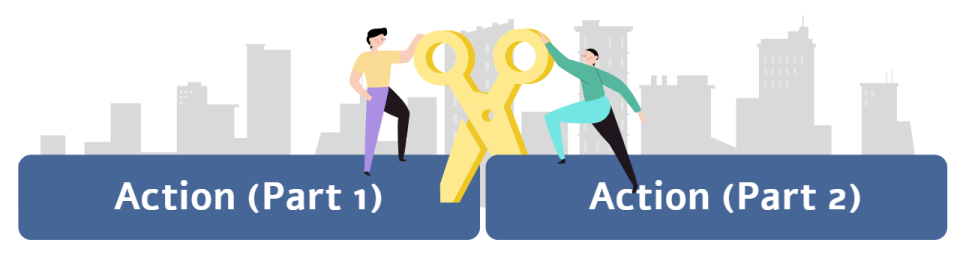
Splitting an action can be essential when you need to customize different parts of a movement uniquely. For example, you might want one part of an action to have a different speed, intensity, or direction than another. By splitting the action, you can apply specific adjustments to each segment, enhancing the overall animation’s realism and fluidity.
Additionally, splitting an action as pose allows you to insert specific poses or transitions between two segments of an action. By breaking down an action into two parts and editing the pose in between, you can create nuanced animations that better capture the desired emotions, interactions, or storytelling elements.
Split an Action into Two Parts #
Split #

In our editor, select the action, move the playhead to the position that we want to split the action and press the Split button. The action will then be divided into two parts. We can then customize the parts separately. With blending feature, we can easily have a smooth transition between the parts.
Split as New Pose #

Again, select the action and move the playhead, then press Split as New Pose button.
This time, the action will be divided into three parts, action > pose > action. We can then customize them separately. In order to make the transition of different parts are natural and smooth, adjust the length of blending can help a lot.
Split Button #
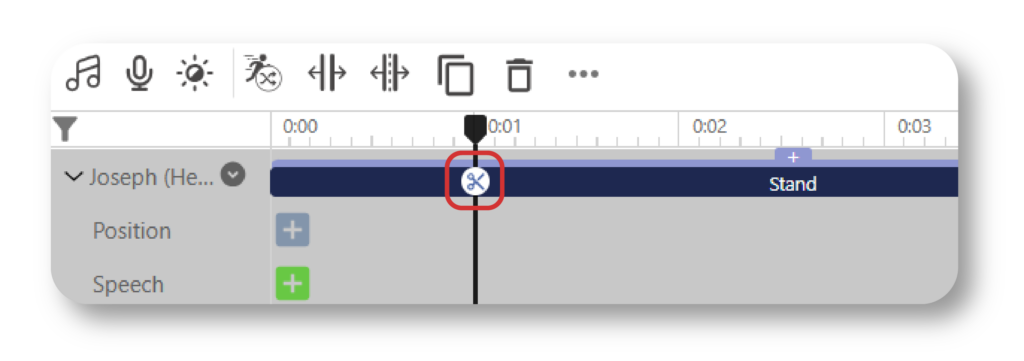
When we select the action bar and move the playhead, we can also find a split button on it. Just simply click it and we can then split the action bar to 2 parts.
Enhancing Animations with Split and Other Features #
VP Online offers various tools that can be combined with the split action feature to enhance your animations:
- Split and Merge: The combination of splitting and merging actions provides unlimited possibilities for action and pose customization. While splitting allows you to create detailed adjustments, merging brings everything together into a cohesive sequence. This not only simplifies the timeline but also maintains a smooth flow between different actions and poses. Merging includes the blending parts, ensuring a seamless transition, which is essential for creating professional-grade animations.
- Editing Offset: One of the most common ways to customize actions and poses is by editing the offset. After splitting an action into different parts, the editing offset feature allows you to fine-tune movements, making precise adjustments to how each segment plays out. By focusing on specific details through splitting, you can achieve high-quality customized actions that align perfectly with your animation goals.
With these features, VP Online provides you with the tools to break down, fine-tune, and seamlessly reassemble your animations, enabling greater creative expression and control over every aspect of your project.




