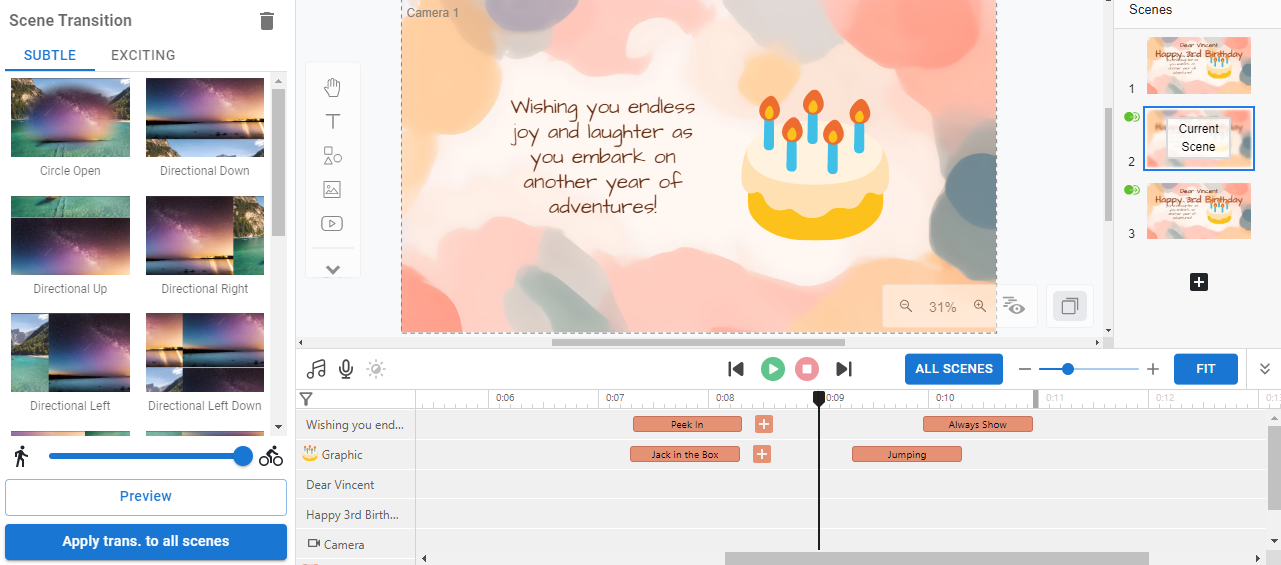When creating animations with Visual Paradigm Online, beyond character actions and animations for various 2D and 3D elements, you can enhance your projects by adding animated assets to your diagrams. These assets can bring your diagrams to life, making them more dynamic and engaging. In this tutorial, we will introduce you to these animated assets and how to incorporate them into your work.
Add Animated Assets to Diagram #
In our editor, go to Animation to access a variety of animated assets in the library.
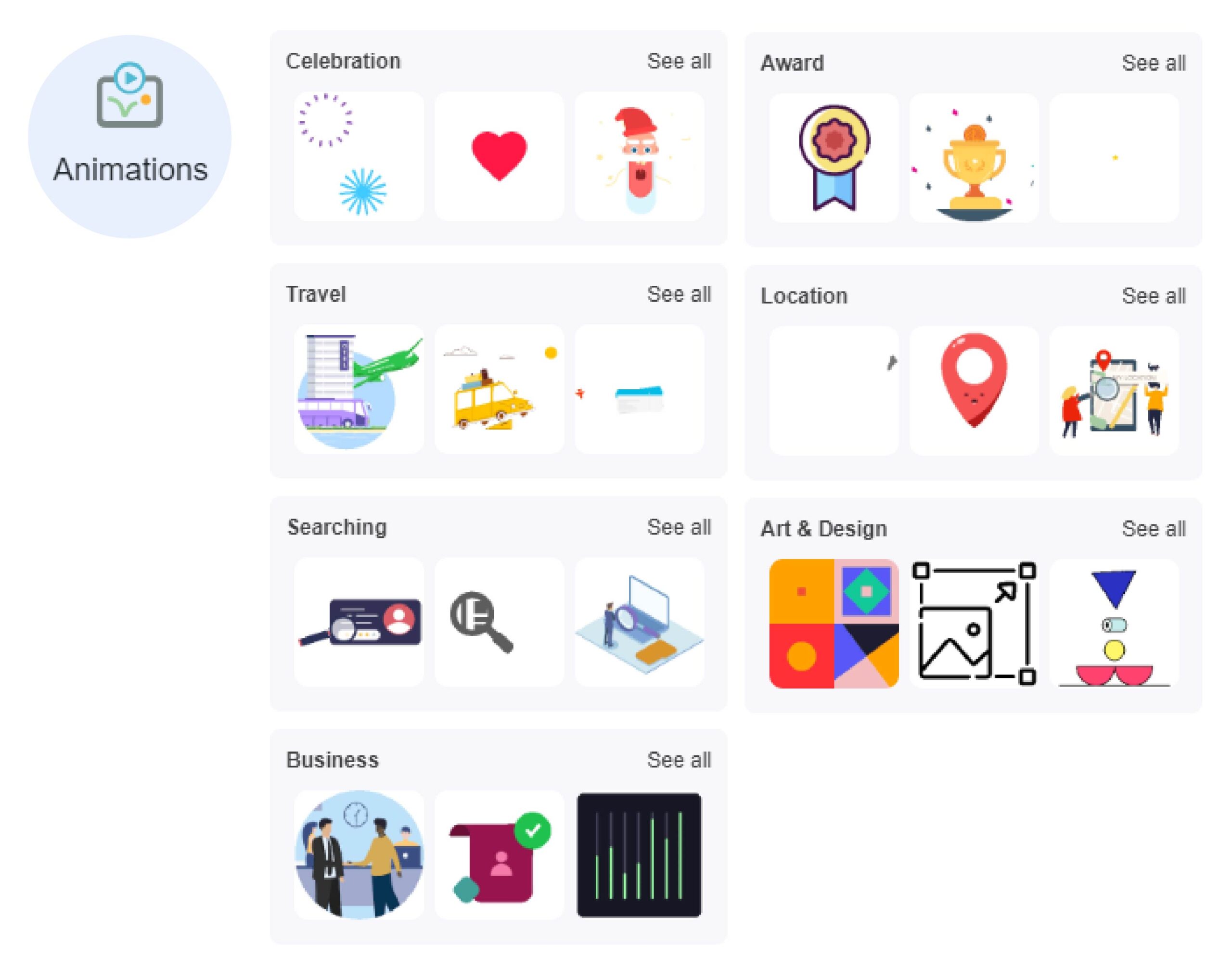
Simply drag and drop the animation to add them onto the scene.
Similar to other elements, each animated asset will have two bars on the timeline representing its enter and exit animations.
However, please note that animated assets come with their own fixed animations. While you can control the timing of when the asset enters by adjusting the enter animation bar, you cannot alter the duration or sequence of the asset’s built-in animation.

Other Animations You Can Add to Your Animation #
When creating animations in AniFuzion, you have the ability to enhance your project with a variety of dynamic elements that bring your scenes to life. Beyond the basics, you can animate 3D characters, control how graphics, texts, and props enter and exit the scene, and smoothly transition between different parts of your story. Each of these features adds depth, realism, and professionalism to your work, ensuring that your final product is engaging and visually captivating. In this section, we’ll explore how these key animation tools can elevate your project and create a more immersive experience for your audience.
Character Actions #
Animate your 3D characters with an extensive range of actions that infuse your scenes with realism and fluidity. Whether your character is performing a complex motion or simply interacting with the environment, the variety of actions available ensures that every movement is believable and well-coordinated. These actions are designed to work seamlessly with the character’s anatomy, allowing for natural and dynamic performances that bring your characters to life. From walking and jumping to more intricate gestures, the wide selection of character actions enables you to convey emotions, tell a story, and add depth to your animation.
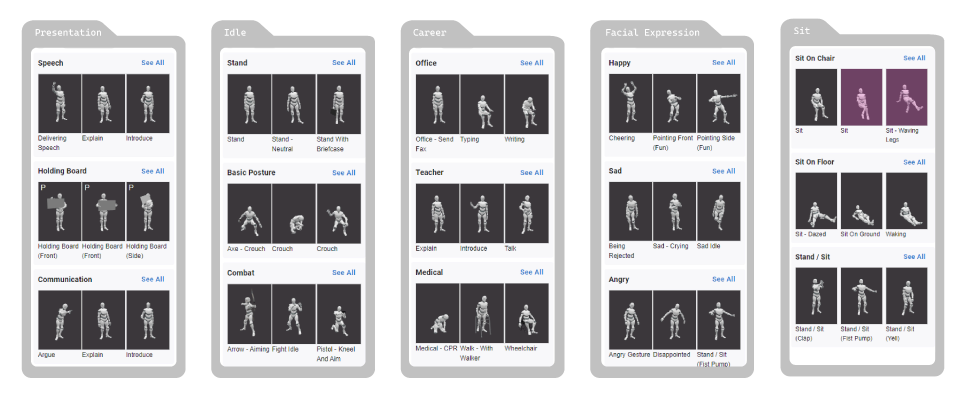
Enter and Exit Animations for Graphics, Texts, and 3D Props #
Enhance your visuals by adding enter and exit animations that dictate how elements like graphics, text, and 3D props appear and disappear in your scene. These animations give you control over the pacing and timing of your visuals, allowing you to create a more engaging and polished presentation. For instance, you can make text fade in elegantly or have a 3D prop zoom into the scene with a dramatic flair. By carefully selecting and timing these animations, you can direct the viewer’s attention, highlight key information, and create a seamless flow within your project. The ability to animate these elements adds a professional touch and ensures that your animation feels cohesive and well-structured.
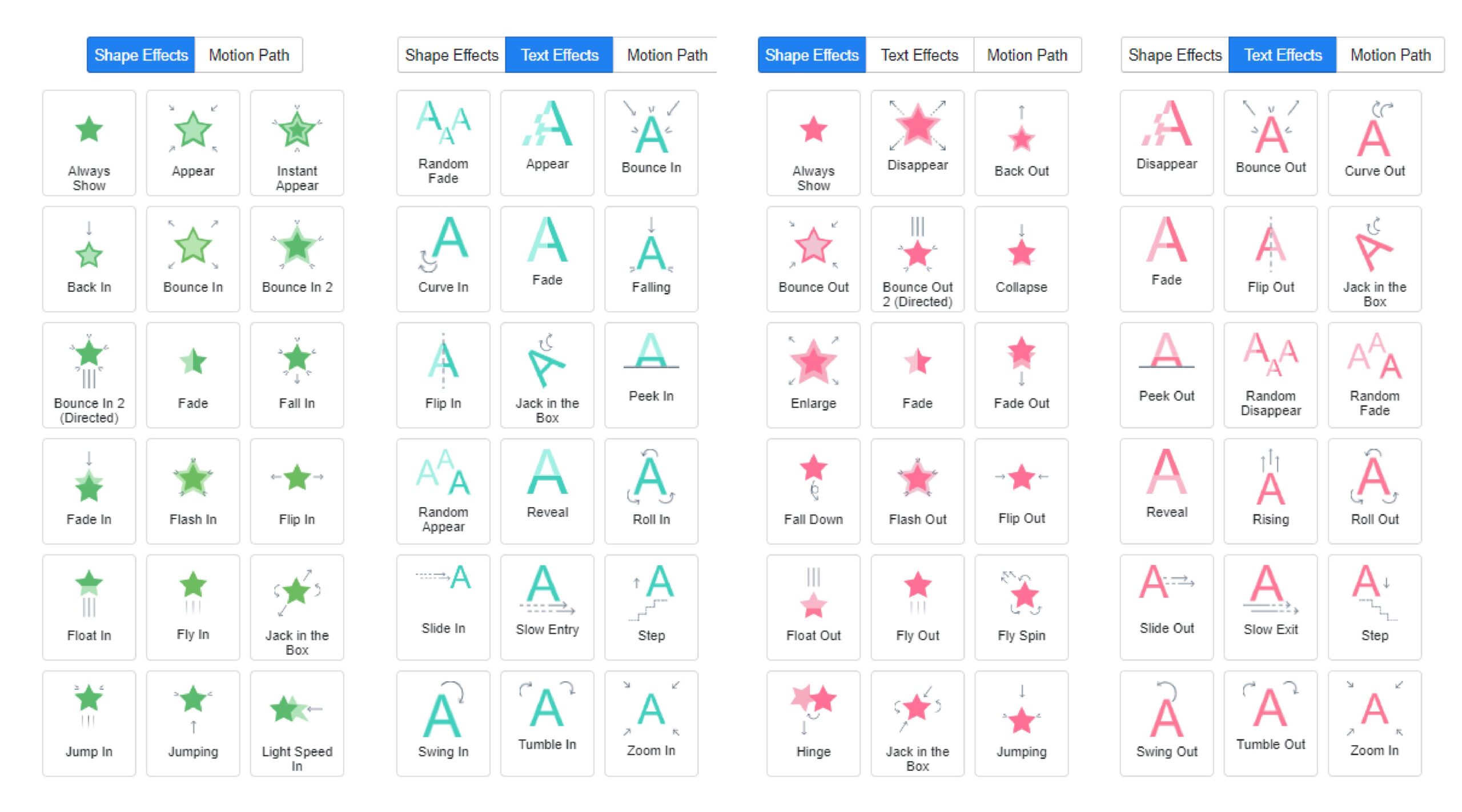
Scene Transitions #
Smoothly transition between scenes using a variety of effects that help maintain the flow and continuity of your animation. Scene transitions are essential for guiding the viewer from one part of your story to the next, ensuring that each shift feels natural and unobtrusive. Whether you prefer a simple fade, a dynamic wipe, or a more creative effect, the choice of transitions allows you to set the tone and pace of your animation. Properly implemented scene transitions can enhance the storytelling by emphasizing the change in location, time, or mood, making your animation more immersive and enjoyable for the audience.