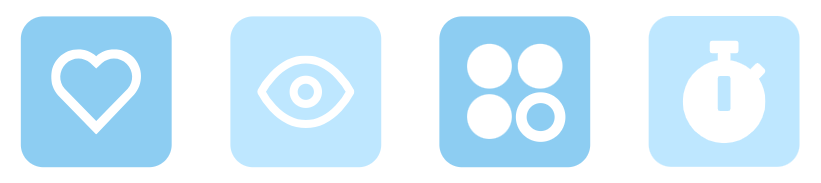Visual Paradigm Online, a professional animation maker, helps you create animations with multiple scenes effortlessly. Packed with a wide range of features, VP Online ensures that your animations are seamless and engaging. In this article, we will focus on one of the essential features: scene transitions.
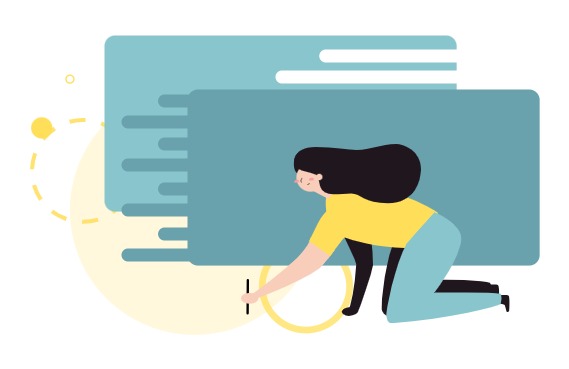
Importance of Scene Transitions #
Adding scene transitions is crucial for enhancing the flow and continuity of your animation. Transitions act as bridges between scenes, providing a smooth and visually appealing way to move from one part of your story to the next. They can help to maintain the audience’s interest, make the narrative more cohesive, and add a professional touch to your project. Furthermore, transitions can emphasize changes in time, setting, or mood, thereby enriching the overall storytelling experience.
Add Scene Transition in VP Online #
- In the editor, press the Scene Transition button. The scene transition library will appear on the left.
- (a) On the scene pane on the right, press the scene transition near the thumbnail
- (b) In All Scenes view, hover over the dot representing page, and press the scene transition button on top of it
- Scene transition effects are grouped in 2 categories, Subtle and Exciting.
- Hovering your mouse on the effect allows you to preview how it looks by the preview images. Select the effect that fit your need and apply to the animation.
- By the slider below, you can control the speed of the scene transition
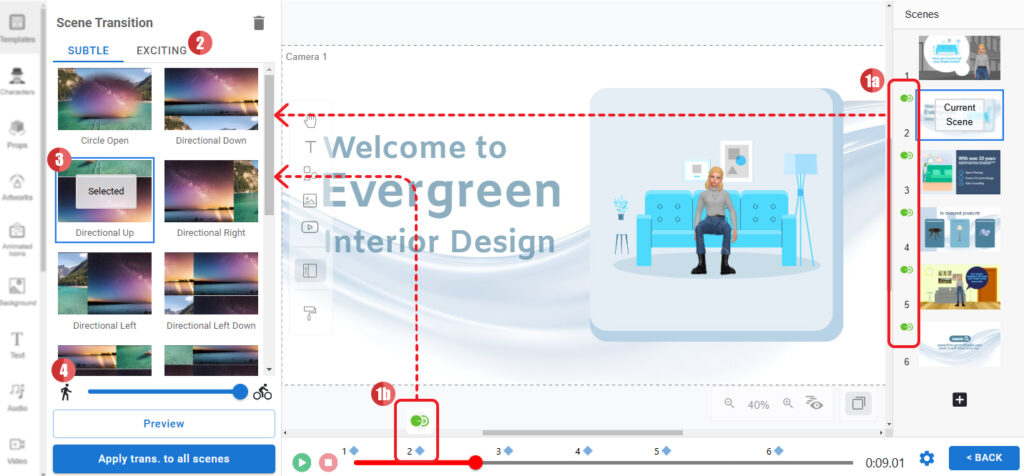
Moreover, when no transition is selected, the button at the bottom is “Clear trans. from all scenes“, allow you to quickly remove all existing transition effects and apply a new one. Once an effect is selected, the button will change to “Apply trans. to all scenes“. In case you find a scene transition effect that fit your animation, you can quickly apply it to all scenes by this button.

Choosing a Suitable Scene Transition for Your Animation #
Selecting the right scene transition is vital for maintaining the intended tone and style of your animation. Here are some tips to help you choose the most suitable transition:
- Match the Mood: Ensure that the transition complements the mood of your scenes. For instance, a gentle fade might be appropriate for a sentimental moment, while a dynamic swipe or cut could enhance action-packed sequences.
- Consider the Flow: Think about how the transition will affect the flow of your animation. Smooth transitions like dissolves or wipes can create a seamless connection between scenes, whereas abrupt transitions like cuts can be used to signify a sudden change or shock.
- Stay Consistent: Consistency in transitions helps maintain a cohesive look and feel. Avoid using too many different types of transitions, as this can distract from the content and make the animation feel disjointed.
- Focus on Timing: The duration of the transition is also important. Short transitions can keep the pace fast and engaging, while longer transitions can be used to create a more relaxed and contemplative atmosphere.
By carefully selecting and applying scene transitions, you can enhance the visual storytelling of your animation, making it more engaging and professional.