Visual Paradigm Online is a professional tool designed to help you create stunning animations. With its extensive library of premade actions, it makes animating characters easy and efficient. Once you have mastered the basics of creating animations, the next step is enhancing your projects with advanced customization skills. In this tutorial, we will demonstrate how to make your character stand naturally on the background using the Edit Pose Offset feature.
Diverse Characters in VP Online #
VP Online offers a wide range of characters across various categories and families, enabling you to create animations for different purposes and styles.
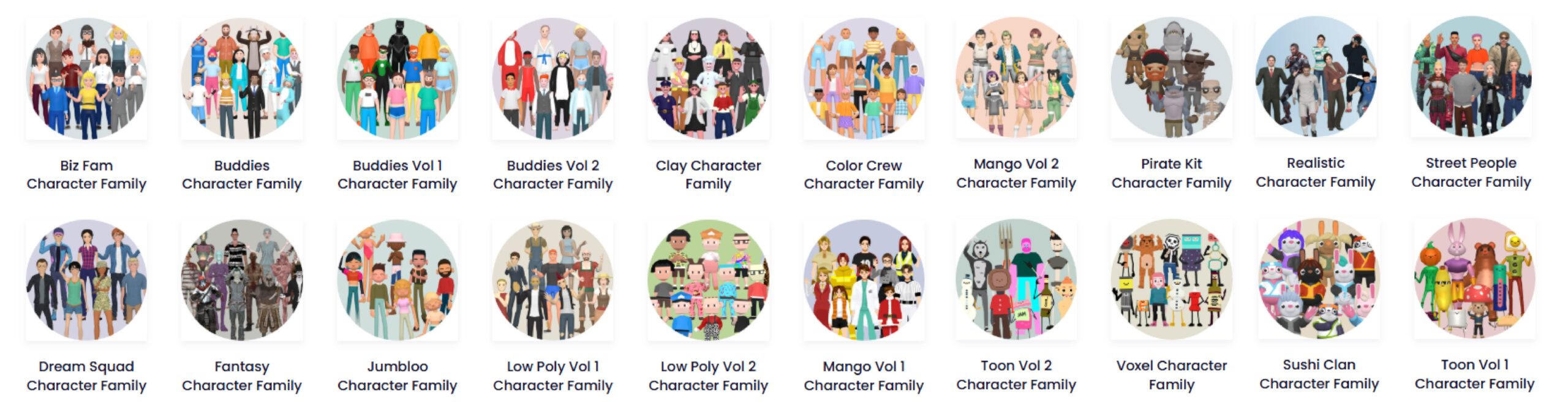
These characters are designed to stand horizontally, as if on a flat surface, by default. You can enhance their natural appearance by applying actions or adjusting their offsets.
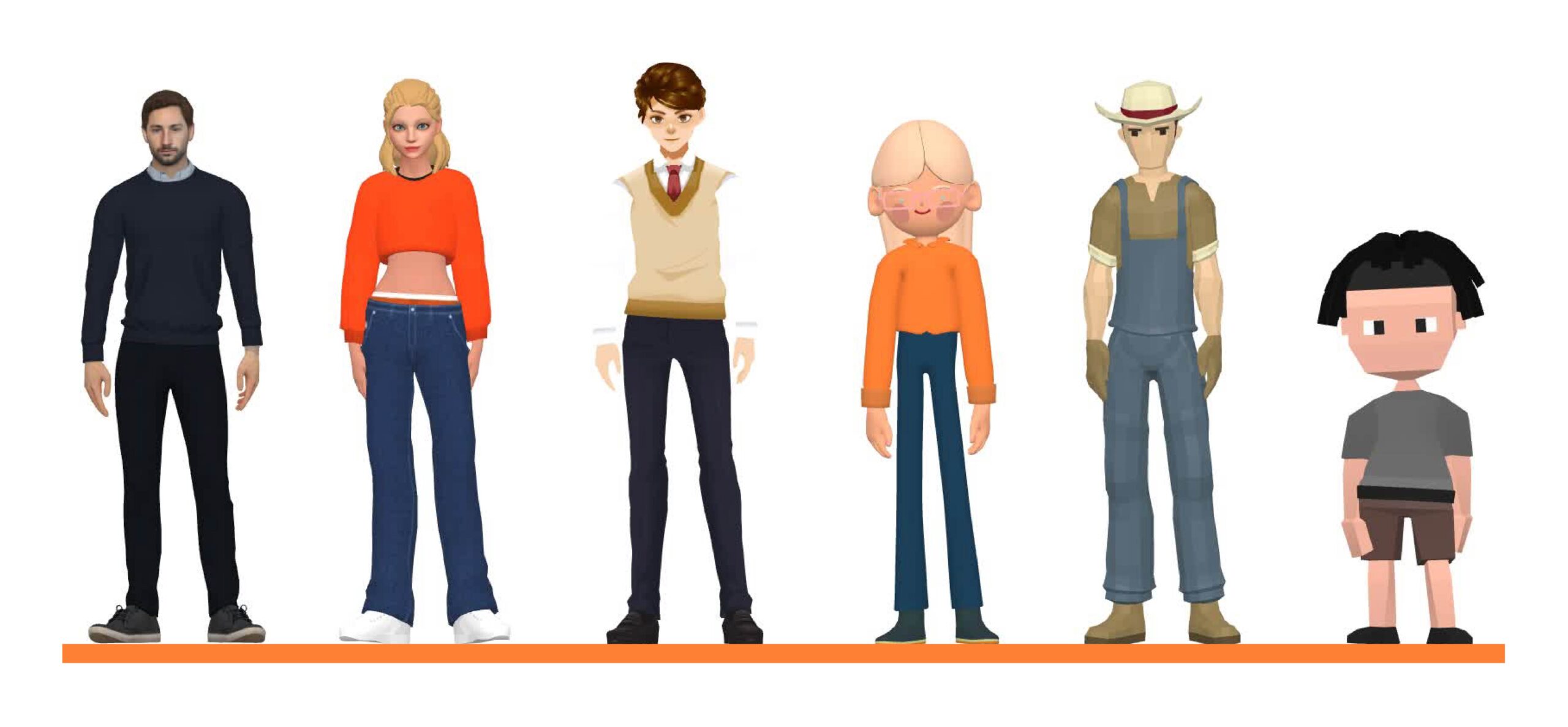
Exploring Backgrounds in VP Online #
VP Online provides a variety of backgrounds with different perspectives. From far views and normal scenes to close-ups, these backgrounds help you craft unique and immersive settings. While most backgrounds appear flat, they often include subtle depth, distinguishing between near and far elements to create a three-dimensional effect. Adjusting your character’s position, size, and posture can make the scene feel more natural and realistic.

How to Make Characters Stand Naturally #
Begin by selecting a standing pose or action for your character from the library. Click the Edit Pose Offset button. Select the gizmo on the character’s feet and rotate them to match the background’s perspective. For accuracy, adjust the feet in alignment with the leg to maintain a natural posture. Once satisfied, click Finish Editing to save your adjustments.
Tip: If the bone structure looks unnatural, it can result in odd movements when transitioning between actions.
By taking the time to align your character’s feet with the background perspective, you can significantly enhance the realism of your animation.
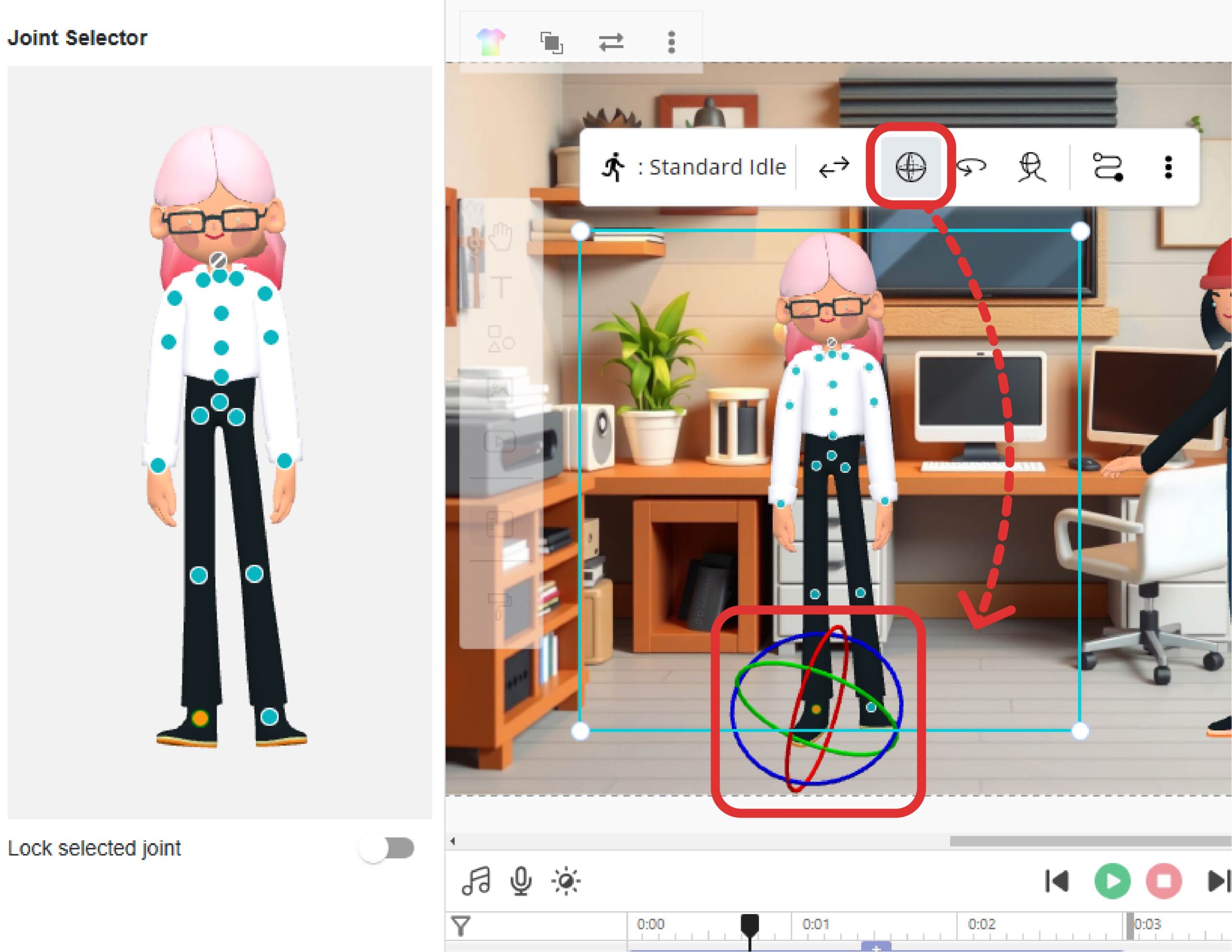
Additional Tips for Better Character and Background Integration #
- Adjust Character Size: To depict distance in a three-dimensional scene, resize your characters. Smaller characters can appear further away, while larger ones suggest proximity. This creates a convincing sense of depth.
- Interaction with Background Elements: Make characters interact naturally with their surroundings. For example, position a character to sit on a sofa or lean against a wall. Small details like these bring your scene to life.
- Matching Styles: Ensure the character’s design complements the background style. For instance, realistic characters suit lifelike settings, while cartoonish characters blend better with playful or exaggerated backgrounds. A cohesive style maintains visual harmony and enhances the overall appeal of your animation.
Mastering these techniques will not only make your characters stand naturally in their environments but also elevate the overall quality of your animation. Combining precise adjustments with creative touches will help you achieve truly professional results.




