In animation, the speed and duration of each action can significantly impact the flow and emotional tone of your project. Every action in Visual Paradigm Online comes with its own predefined speed, which may not always align with your specific timing or emotional needs. Therefore, adjusting the speed of character actions is essential to achieving the desired effect in your animation.
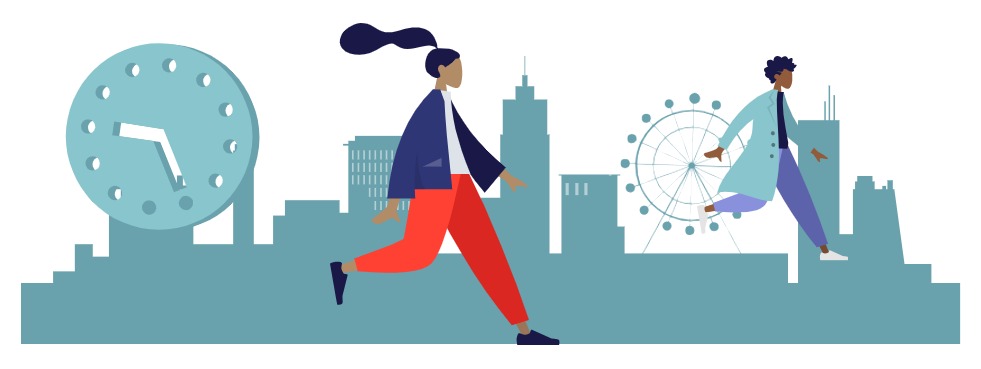
Reasons to Adjust the Speed of Character Actions #
VP Online provides an extensive library with over 2000 actions covering various activities such as talking, walking, dancing, and sports. While these actions come with default speeds, they may not always fit the exact timing or emotional nuance you’re aiming for. In such cases, adjusting the speed of an action can help you synchronize it perfectly with other elements in your animation. For instance, speeding up a walking action can convey urgency or excitement, while slowing it down might emphasize a character’s contemplation or fatigue.
Adjusting the speed of actions ensures that they match the overall rhythm and pacing of your animation. It also allows you to fine-tune the emotional impact of each action, making it more effective in conveying the intended message. Whether you’re aiming for a more dynamic or subdued performance, tweaking the speed helps in achieving a seamless and engaging animation that resonates with your audience.
Adjust the Speed of Character Action #
Select the actions bar, and then switch the feature to Adjust Speed in 3 ways:
- Select More > Adjust Speed on the timeline tool bar
- Right click the action and select Adjust Speed
- Press the feature icon on the right of the action bar, and switch it to Adjust Speed
We can then drag the action bar to control its speed by the length. The shorter the action bar is, the action speed is faster. The longer the action bar is, the action speed is slower.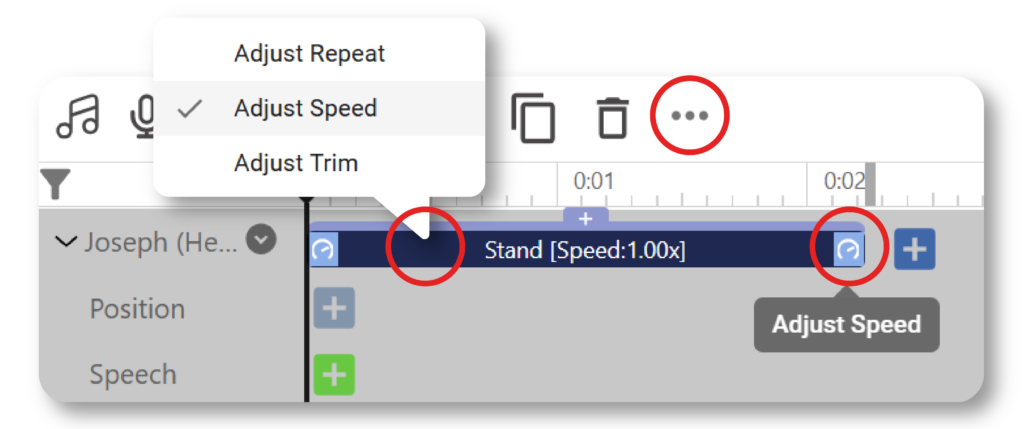
How Speed Affects Action and Animation #
The speed at which an action is performed can greatly influence the overall result of your animation. Different speeds can alter the perception of movement and the emotional impact of the action. For example, a faster speed may make an action appear more energetic and lively, while a slower speed can make it look more deliberate and thoughtful. Adjusting the speed allows you to match the action with the scene’s mood and the story’s pace, creating a more cohesive and compelling visual narrative.
Furthermore, varying the speed of actions can help you maintain consistency in the animation’s flow and timing. It ensures that character movements align with the scene transitions, dialogues, and background music, enhancing the overall viewing experience. By carefully adjusting the speed, you can ensure that each action integrates smoothly into the animation, contributing to a well-paced and engaging story.




