Visual Paradigm Online is a professional animation maker designed for a variety of purposes and animation styles. Whether you are creating a business presentation, storytelling piece, or marketing video, VP Online offers extensive features to help you craft the perfect scene. If, at any point, you realize the character you’ve chosen isn’t quite right for your project, the character swap feature allows you to easily change characters without needing to redo actions, speech, or other customizations. In this tutorial, we will dive into how the character swap feature works and its advantages.
Exploring VP Online’s Character Options #
VP Online provides a wide range of characters to fit your animation needs. With styles ranging from realistic to cartoonish, manga, and fantasy, you can create animations in different genres and aesthetics. These characters vary in age, ethnicity, and professions, allowing you to depict a variety of roles, from professionals to fantasy creatures. The diversity of available characters opens up endless possibilities for creating dynamic and engaging animations.
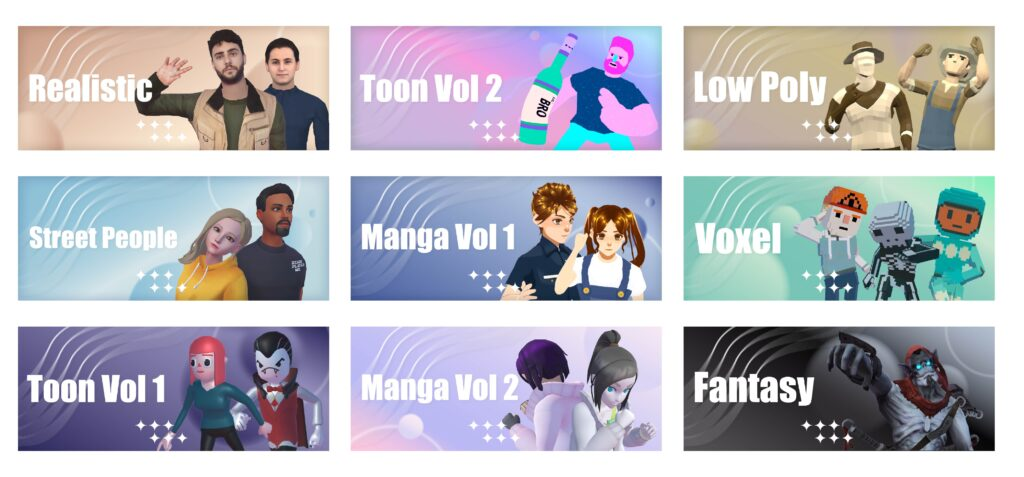
Swapping Characters in VP Online #
In the editor, select the character, then press the swap button on the top.
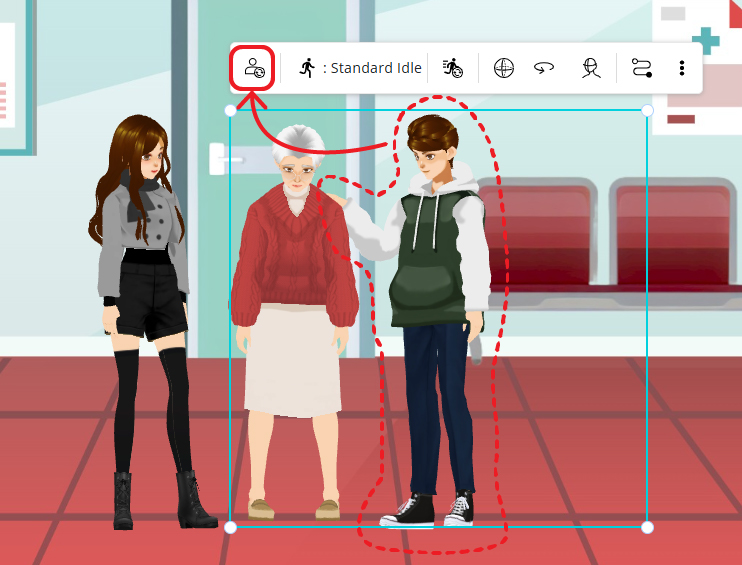
The character of the same character family will be show on the left, click the character we want to swap to.
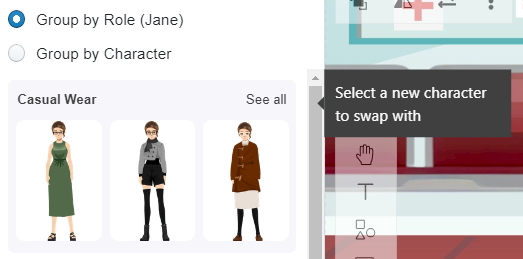
Please note that the character will be as the same size of the original character, which means the the proportion of the characters may be changed. For example, incase we swap an adult to a child, we need to adjust the size manually. Sometimes, we also need to do more customization, such as editing offset, to make the changes natural.
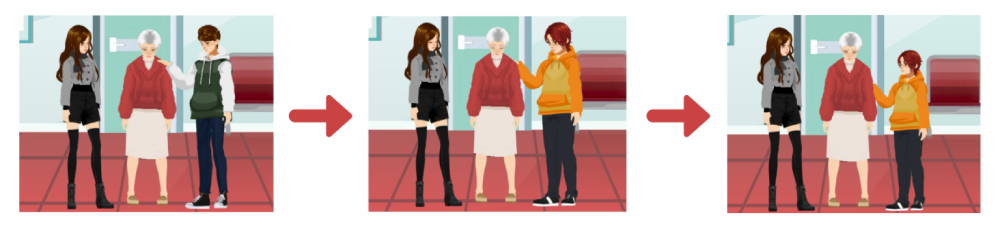
What You Can Do with Characters in VP Online #
Once you have selected your character in the animation maker, you unlock a host of powerful customization options to bring your animation to life. These features give you full creative control over the actions, appearance, and speech of your characters, allowing you to create scenes that are dynamic, personalized, and engaging.
Add Actions and Poses #
VP Online provides an extensive library of pre-made actions and poses, allowing you to animate your character with ease. From simple movements like walking and waving to more complex interactions like dancing or performing tasks, the action library covers a wide range of scenarios. You can easily blend multiple actions together to create seamless transitions between movements, or split actions into parts and customize each section individually. Additionally, the pose offset feature enables you to fine-tune the character’s posture and position, ensuring that every motion looks just right. This flexibility means you can create unique and detailed animations tailored to your storyline.
Change Clothes by Adjusting Textures #
Customization extends beyond just the character’s movements—VP Online also allows you to change the clothing of your characters by adjusting the textures. The ability to modify textures adds realism and flexibility, making it easy to align your character’s appearance with the overall theme and tone of your animation. It also helps to maintain continuity across scenes when the same character needs to appear in different outfits.
Add Speech #
One of the standout features is the ability to add speech to your characters using the text-to-speech (TTS) functionality or pre-recorded audio. With TTS, you can quickly input dialogue and select from a variety of voice options in different languages. VP Online’s automatic lip-syncing feature then matches the character’s mouth movements to the speech, providing a realistic speaking experience without any manual editing. This is particularly useful for creating animated presentations, stories, or training videos where characters need to communicate with the audience. Adding speech makes your characters more relatable and human-like, while also conveying key messages clearly and engagingly.




