Bananas are a powerhouse of nutrients, most notably their high potassium content, which plays a vital role in maintaining healthy blood pressure and supporting heart function. Potassium helps balance the effects of sodium in the body, reducing strain on the cardiovascular system and promoting overall heart health. Adding bananas to your daily diet can be a simple and delicious way to naturally support your heart.
In addition to potassium, bananas are packed with fiber, which is key to promoting smooth digestion. The fiber content helps regulate bowel movements, preventing constipation and ensuring your digestive system functions efficiently. By incorporating bananas into your meals or snacks, you not only enjoy a tasty treat but also boost your digestive health, keeping everything running smoothly.
Maintaining Consistency with Color Tone and Style #
Since the video is focused on the benefits of eating bananas, I decided to feature a banana character as the main element. To match the playful nature of the topic, I opted for a cartoon style with a warm color palette to evoke a friendly and approachable vibe. The background follows a flat style with a natural theme, also using warm colors to complement the banana character and create a harmonious visual flow.
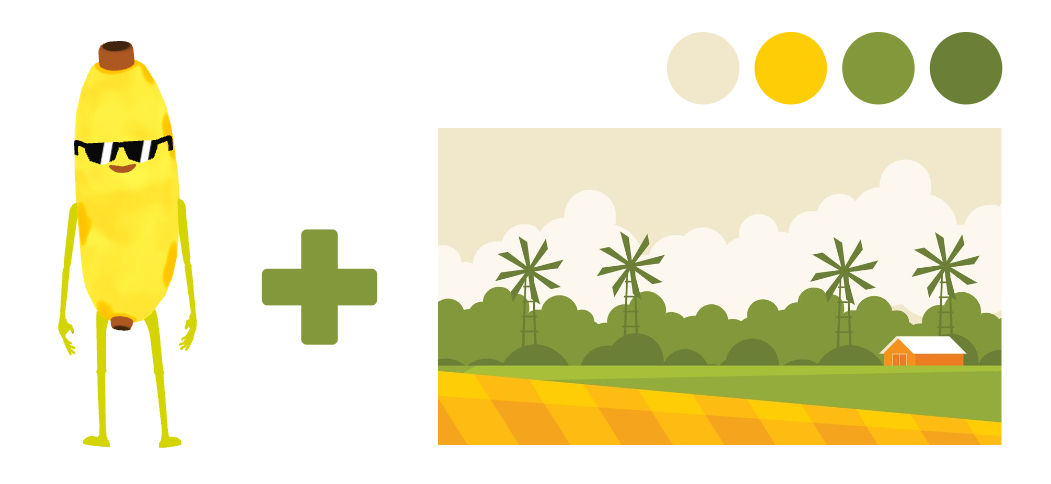
For the text, I chose a thick and clear font that stands out without overwhelming the video. As I added speech to the banana character, I minimized the amount of text on the screen, only highlighting key points alongside relevant images. Additionally, I recolored the graphics to match the overall warm color tone, ensuring a cohesive look throughout the video.

Maintaining a consistent tone and style throughout the video offers several benefits. It creates a visually appealing and professional result that keeps the audience engaged without distractions. The uniformity in style makes it easier for viewers to focus on the key message, while the matching color tones ensure that all elements work together seamlessly. This consistency also reinforces the theme, helping the audience feel more connected to the content, and enhances the overall viewing experience.
- Select the 2D element. Under more, open the Toggle Style Panel
- Select the color part we want to change
- Selected part will be marked, pick a new color for those parts
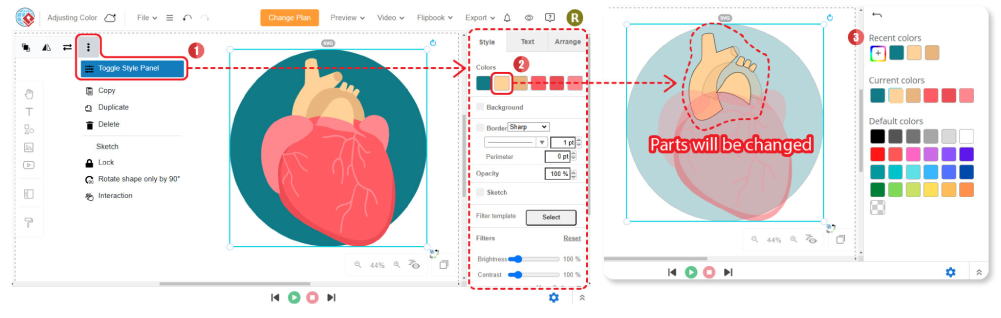
Making Your Video More Engaging with Character Movement #
Informational videos can sometimes feel static, resembling animated PowerPoint slides where one piece of information fades into the next. To keep your video engaging, it is helpful to place elements on both sides of the screen for variety. Since you already have a character, it is crucial to make sure the character moves as well. A simple but effective way to add movement is by having the character “walk.”
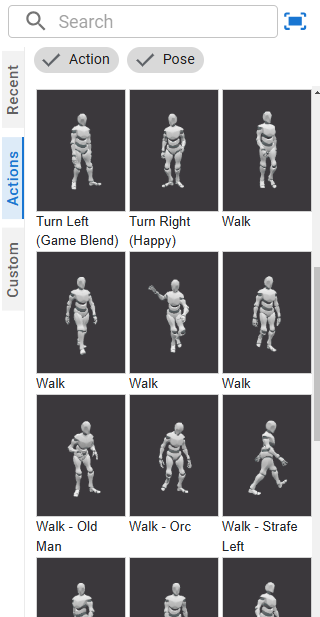
In VP Online, there are several walking actions available, but to make the walking flow smoothly with the rest of your video, here are some useful tips:
Ensure the Walking Speed Feels Natural #
The walking animations in VP Online are static by default, meaning you need to adjust the movement using the motion path feature. If the character’s walking speed does not align with the steps, it can look unnatural. As a simple guideline, ensure that after the character steps onto the ground, there is no significant movement for the feet. This helps the walking action feel natural and perfectly timed.
How to adjust the speed:
- On the timeline, select the action
- Change the button on the edge to Adjust Speed
- Drag the edge to change the length of the action bar in order to change its speed
Learn more: Adjust the Speed of Character Action
Rotate the Character #
When the character walks to another side of the screen, they may need to rotate. Sometimes the walking animation already includes this rotation, so you will just need to adjust the motion path to match. However, if the character’s walk faces forward, you can use the rotation feature to customize the direction and make the movement feel seamless. This small adjustment can significantly enhance the overall flow of the video.
How to rotate the character (action):
- Select the character
- Press the Edit Rotation button of top and directly drag to rotate the character
Learn more: Rotate a Character




