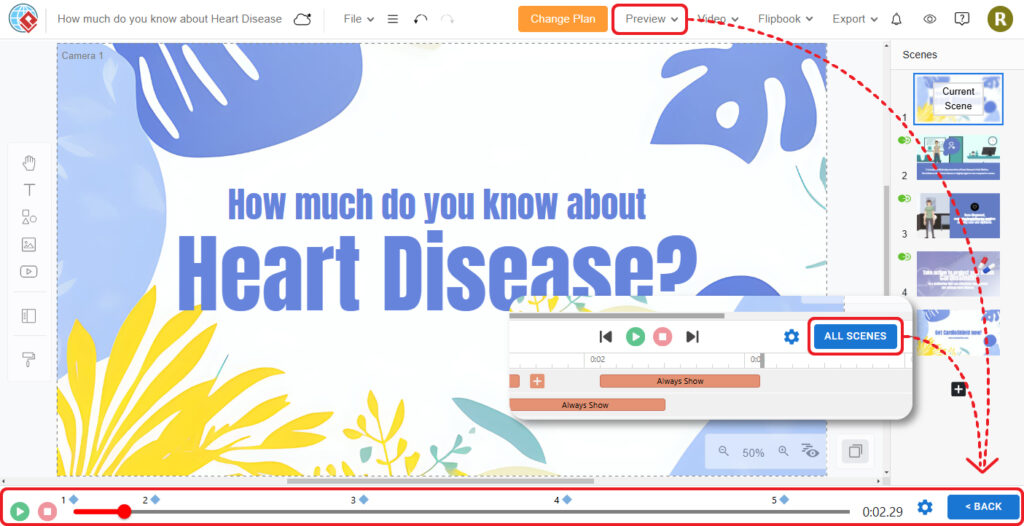Creating and managing scenes is a fundamental aspect of animation that allows you to structure your story, control the flow of events, and add depth to your project. Visual Paradigm Online, a professional animation maker, provides powerful tools to create animations in multiple scenes, offering an organized and efficient way to build your narrative.
Managing Scenes in Visual Paradigm Online #
- Preview All Scenes: Press the Scenes button to preview all the scenes in your project, allowing you to see the overall structure at a glance.
- Add a Blank Scene: Press the Add button to insert a new blank scene, giving you a fresh canvas to continue your animation.
- Insert a Blank Scene: Press the Insert Scene button to add a blank scene at any point in your timeline, perfect for inserting new content without disrupting existing scenes.
- Duplicate Scene: Press the Duplicate Scene button to make a copy of the selected scene, saving time when you need to create similar scenes.
- Re-order Scenes: Drag and drop scenes to rearrange their order, enabling you to easily adjust the flow of your animation.
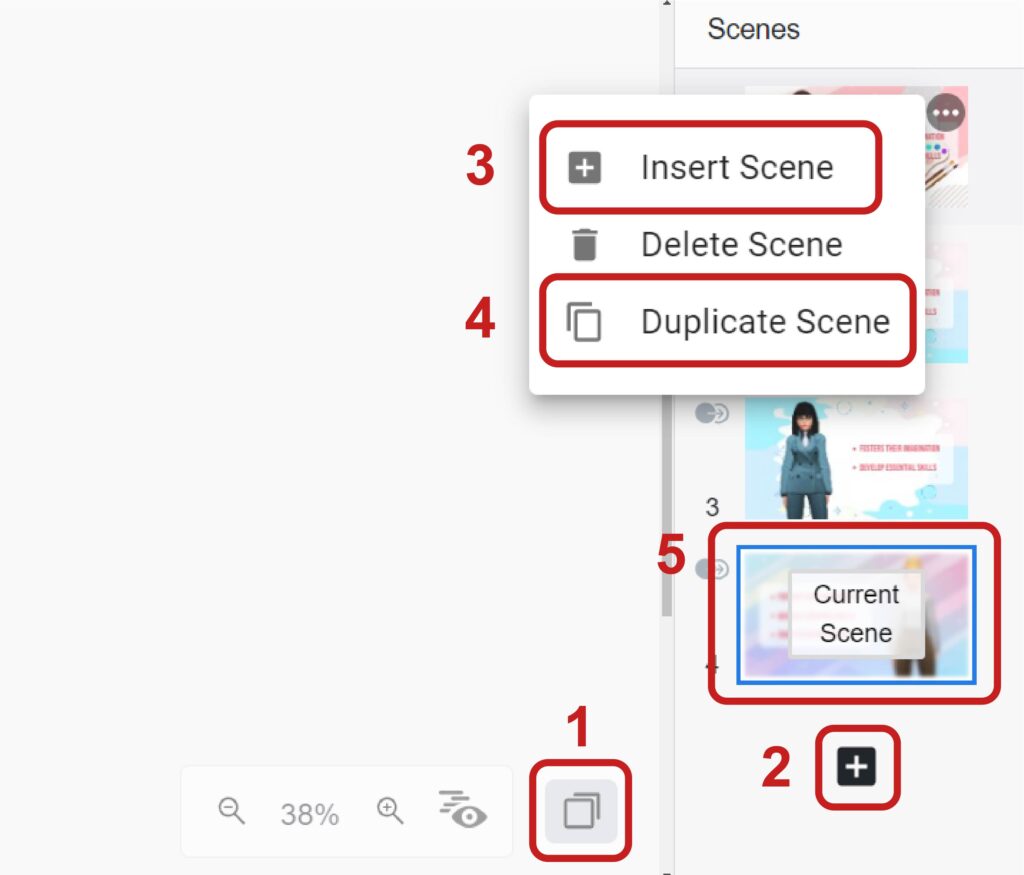
Importance and Benefits of Managing Scenes #
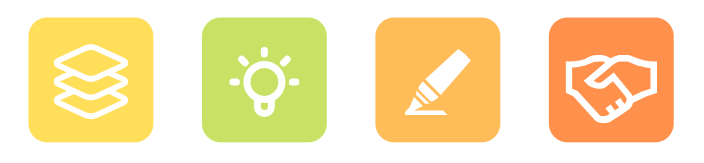
Managing your animation in multiple scenes offers numerous advantages. Firstly, it allows for easier editing. By focusing on individual parts of your animation, you can make precise adjustments without worrying about unintentionally altering other sections. This modular approach streamlines the editing process, saving you time and reducing potential errors. Better control over the narrative is another key benefit. With multiple scenes, you can structure your story in a clear and coherent manner, ensuring a logical flow of events. This approach helps maintain the viewer’s interest and understanding, as you can break down complex narratives into manageable segments.
Additionally, working with multiple scenes enhances your creativity. This flexibility allows you to experiment with different ideas and transitions, fostering innovation in your animation. You can test various scene arrangements, styles, and effects without committing to a single sequence, enabling you to find the most effective way to tell your story. Furthermore, managing scenes separately makes it easier to collaborate with others. Different team members can work on different scenes simultaneously, improving efficiency and allowing for diverse creative inputs. This collaborative approach can lead to a richer, more polished final product. Finally, using multiple scenes can improve the overall quality of your animation. By isolating and perfecting each scene, you ensure that every part of your animation meets high standards, resulting in a more professional and compelling animation.
Tips to Better Manage Your Scenes #
Adding Scene Transitions #
Incorporating scene transitions is crucial for creating a polished and professional animation. Transitions smooth out the changes between scenes, making the shifts more seamless and visually appealing. This can enhance the overall flow of your video, maintain viewer engagement, and prevent abrupt or jarring scene changes. Using appropriate transitions helps to convey the passage of time, emphasize shifts in mood or setting, and connect different parts of your narrative in a cohesive manner.
Learn More: Add Scene Transition to Animation
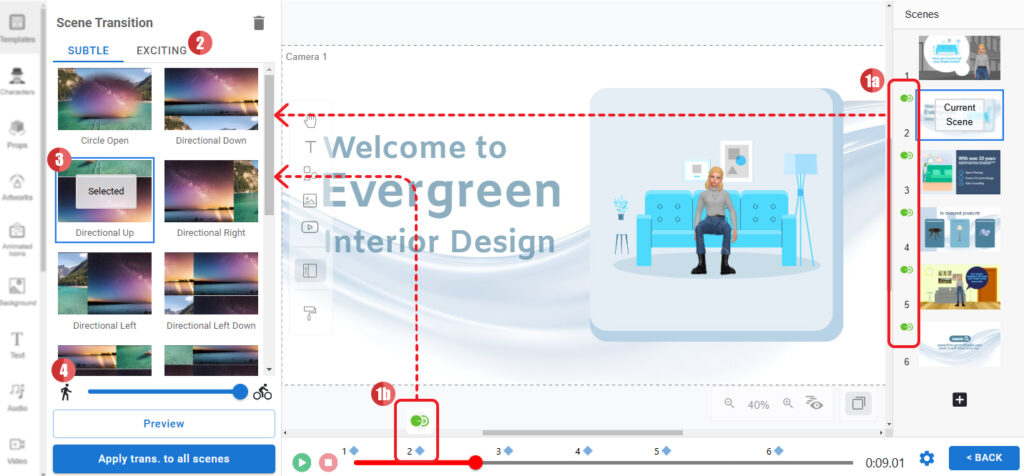
View the Scenes in All Scenes View #
To effectively manage and review your scenes, utilize the All Scenes View. This feature displays all scenes in your project on a timeline in their current order, allowing you to see the entire structure at a glance. You can easily reorder scenes, add new ones, or adjust transitions between them. Additionally, this view lets you preview how scenes and transitions will appear in sequence, providing a comprehensive overview of your animation.
Learn More: Preview Video with the All Scenes View