Visual Paradigm Online is a powerful online animation creation tool that offers endless possibilities for creating animations across various purposes. One of its standout features is the ability to customize poses and actions to suit your specific needs, allowing you to create truly unique animations. However, after spending time perfecting an action or pose, you might want to reuse it in other projects without having to recreate it from scratch. This is where the Action Library comes in handy, as it allows you to save and store your custom actions and poses for future use.
Keep and Reuse Actions with the Action Library #
Save as Action #
In the editor, select the action, right click and press Send Action to Action Library.
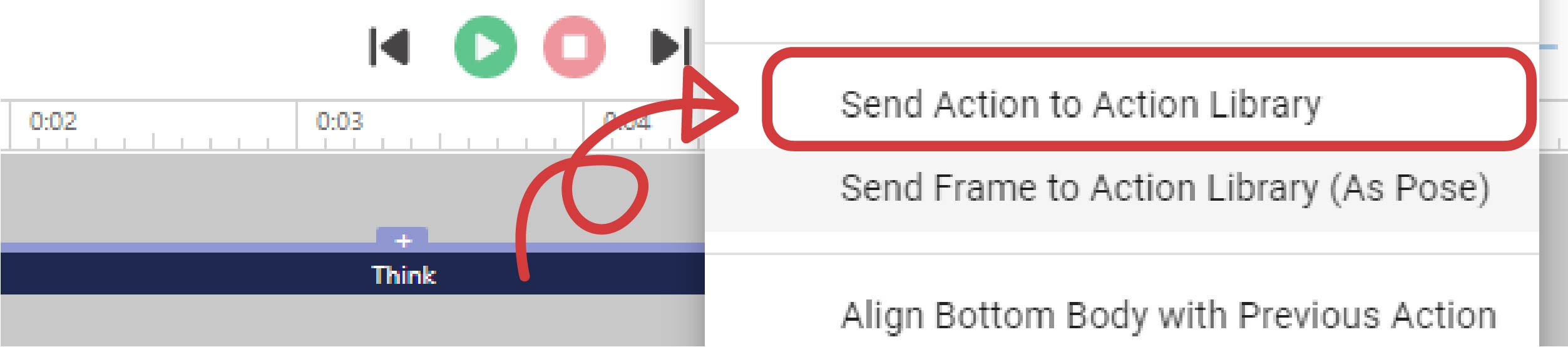
Save as Pose #
Select the action, move the playhead to the frame you want, then right click and press Send Frame to Action Library (As Pose).
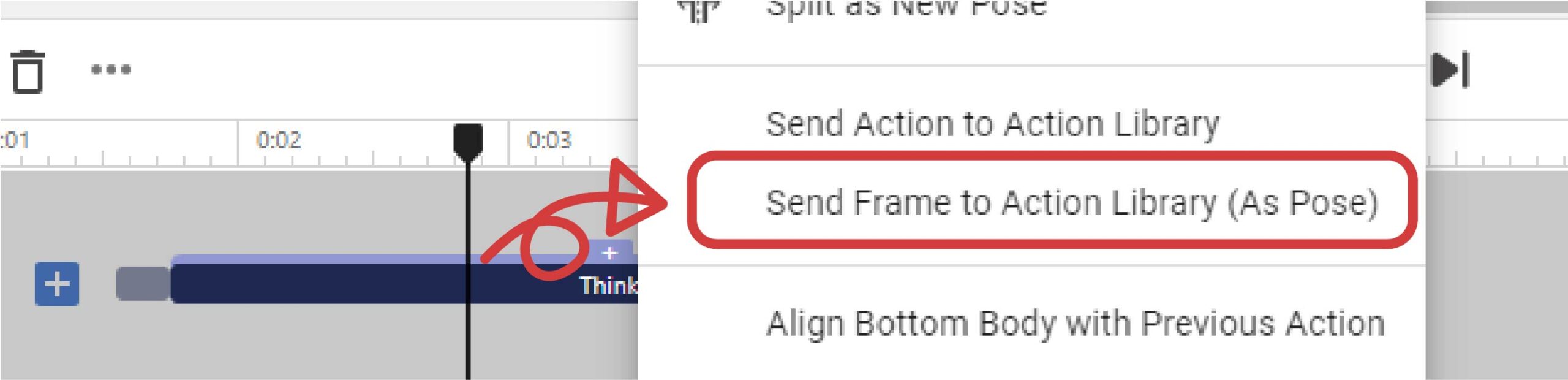
If it is a pose, select it and right click, then press Send Action to Action Library.
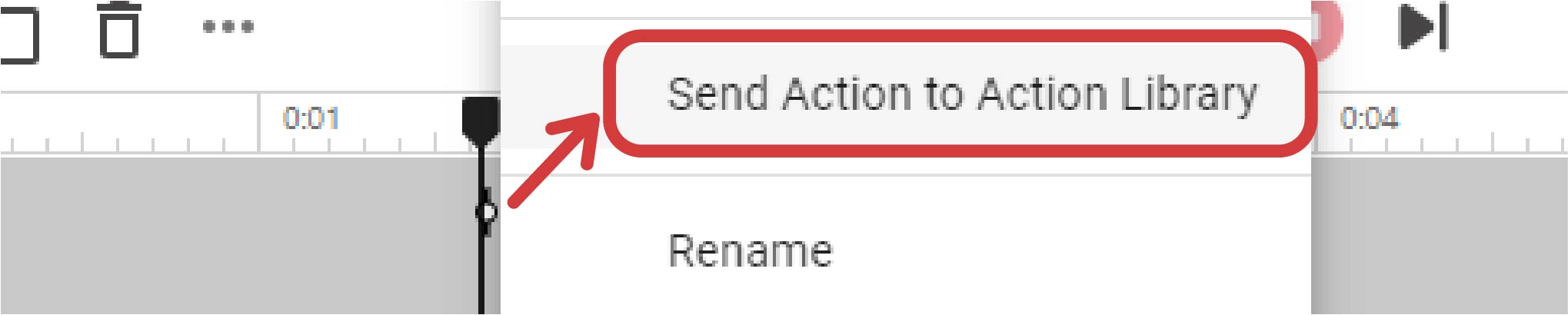
Manage the Saved Actions #
Those saved actions and poses are placed in the action library on the top of the action palette.
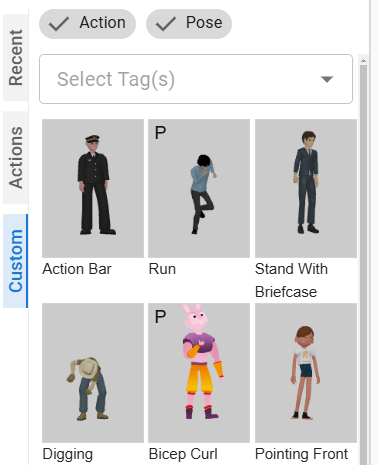
By default, the name of the saved action is the same as the based action. Although the thumbnail of the actions (presented by the character using when we save the action) may help us to define the differences, we can have a clearer management by renaming and adding tags to the actions and poses.
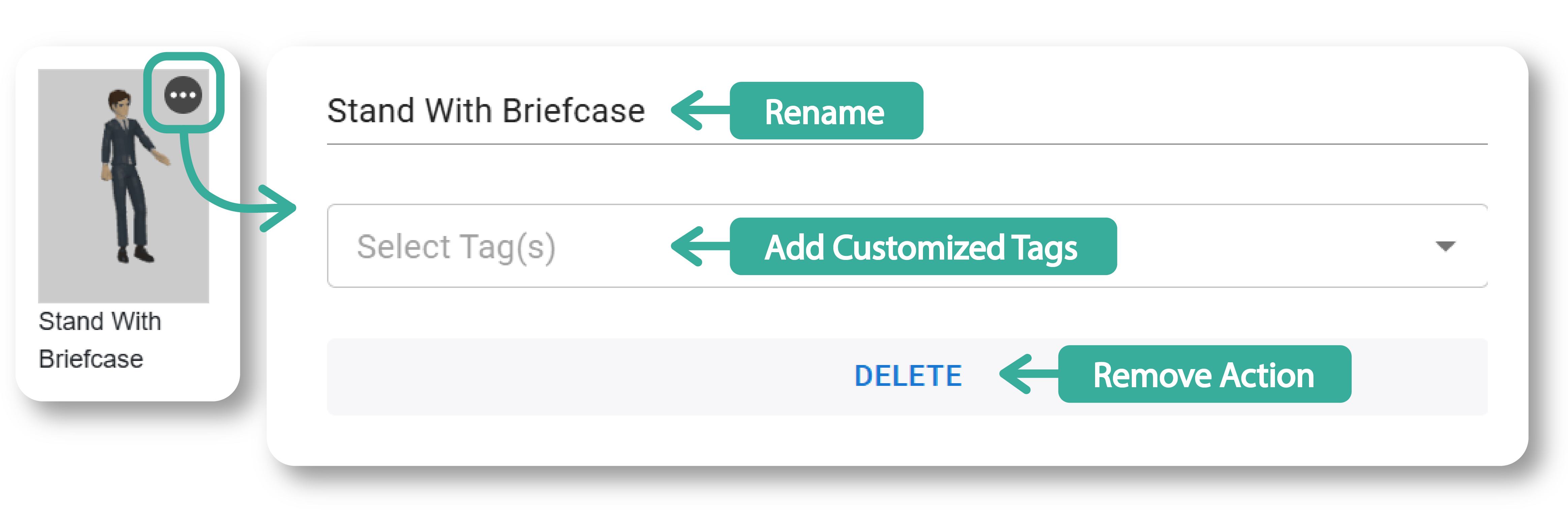
Why You Need to Keep Your Actions in Action Library #
By keeping your edited actions and poses in the Action Library, you can significantly streamline your workflow. Instead of redoing the same edits repeatedly, you can quickly apply saved actions to new characters or scenes. This is particularly useful when working with multiple characters within the same family, as it ensures consistency across your animations.
Additionally, even though character swapping is limited to the same family, having a library of actions enables you to maintain a cohesive look and feel when creating complex scenes or transitioning between projects. Moreover, the ability to save merged action sets means that you can create intricate sequences once and reuse them whenever needed, further enhancing your productivity and creativity.
Customization Features in VP Online #
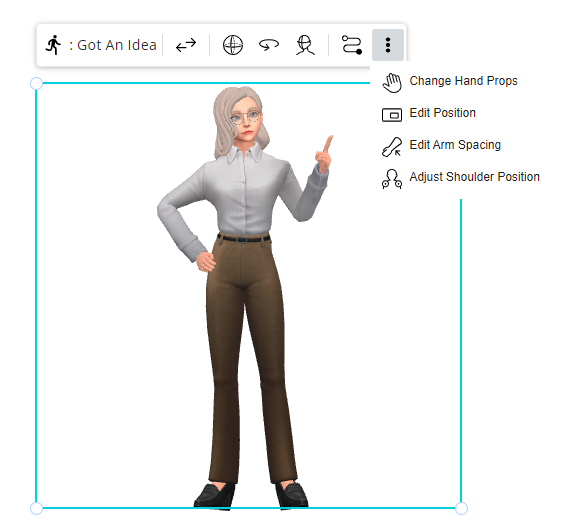
VP Online offers a wide array of customization. It empowers animators with an extensive suite of customization features, ensuring that every character and action can be tailored to fit the unique needs of your project. Among these features, the Editing Offset tool stands out as a versatile option that allows you to adjust the position of specific body parts within an action. Whether you need to modify a character’s arm position to hold a prop correctly or fine-tune a walk cycle, editing offsets ensure that your animations are precise and natural. The Rotation feature is another powerful tool that offers greater control over how characters interact within a scene. By rotating characters or specific body parts, you can create more dynamic and engaging animations. This is particularly useful for actions that require a character to turn or look in different directions, adding depth and realism to your scenes.
For animators looking to break actions into smaller, more manageable segments, the Split feature allows you to divide an action into two or more parts. This is invaluable when you need to insert a pause or transition between different actions, giving you the ability to create complex, layered animations. On the other hand, the Merge feature enables you to combine multiple actions into one seamless sequence. This is perfect for creating long, fluid animations that require a combination of different movements, ensuring that your characters move naturally from one action to the next. Beyond these core features, VP Online also offers Blending, which allows you to create smooth transitions between consecutive actions. This feature is especially useful when you want to combine different actions in a way that feels continuous and fluid. With blending, you can ensure that your characters’ movements are cohesive, even when switching between distinct actions.
Together, these customization features provide you with unlimited creative possibilities. Whether you’re creating a simple scene or an intricate narrative, VP Online’s tools allow you to craft animations that are both visually stunning and perfectly tailored to your vision. Explore more in the tool now!




