Visual Paradigm Online offers the flexibility to create animations across multiple scenes, and the “All Scene View” is an essential feature for efficiently previewing and managing these scenes. This view allows you to see how all scenes come together in the timeline, providing a comprehensive overview of your animation. In this tutorial, we’ll explore how to use this feature to enhance your editing and previewing process.
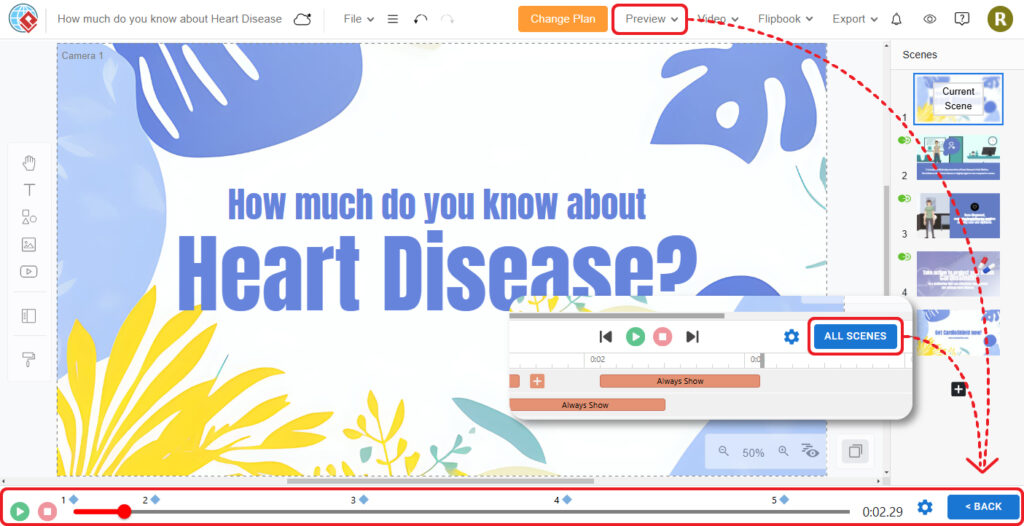
Managing Scenes in the Editor #
In VP Online, scene management is streamlined for ease of use. By pressing the Scenes button, you can access all your scenes in the palette on the right side. This palette allows you to create new scenes, insert, duplicate, and reorder existing ones. While you can preview each scene individually, the “All Scene View” offers a more holistic perspective. It displays all scenes on the timeline, making it easier to see how they connect and transition from one to another.
Learn More: Create and Manage Your Scenes
Using the All Scene View #
By pressing the All Scenes button, you can view all scenes linked together on the timeline. This allows you to preview across scenes seamlessly by moving the playhead along the timeline, including the transitions between scenes. You can also select the transition parts to access the transition effect library, enabling you to quickly preview and choose the effects that best suit your needs.
How to open the all scenes view:
- (a) Press the All Scenes button on the top right of the timeline
- (b) Press Preview > From First Scene/ From Current Scene on the top right of the editor
About the all scenes view:
- The bar includes all scenes, it is split to multiple parts in different length, representing the duration of each scenes respectively
- Dots on the bar represent the starting point of different pages
- Hovering the mouse on the dot, the transition effect button will be shown on top
- Press the play button to preview the whole video (including the scene transition effect)
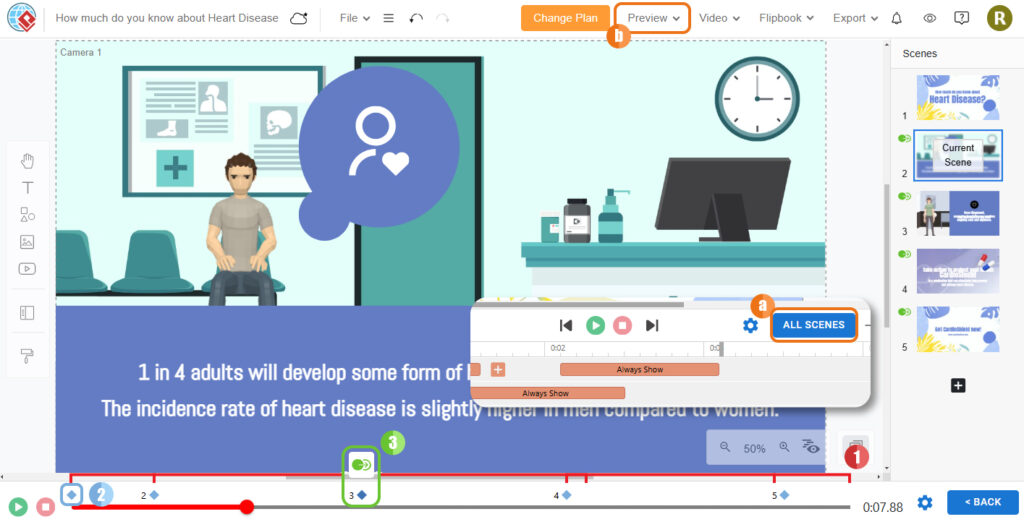
If you need to edit a specific scene, simply select the Back button, or click anywhere of the scene, to return to the general mode and continue your editing.
Why Using the All Scene View #
- Seamless Transition Preview: It allows you to quickly see how transitions between scenes are working in real-time, helping you to fine-tune and ensure smooth flow throughout your animation.
- Better Continuity: By viewing all scenes in order, you gain a clearer understanding of the overall narrative and flow, which helps in maintaining consistency and coherence across the entire animation.
- Enhanced Editing Efficiency: This view provides a comprehensive overview of the entire project, making it easier to identify and address any inconsistencies or areas that need adjustment.
- Quick Access to Transition Effects: Selecting transition parts in this view brings up the transition effect library, allowing for rapid adjustments and application of effects without interrupting your workflow.
- Streamlined Workflow: The ability to preview and edit scenes collectively helps in managing large projects more effectively, saving time and improving productivity.
By utilizing the All Scene View, you can ensure a more cohesive and polished final animation, enhancing both the efficiency and quality of your creative process.





