Visual Paradigm Online is a professional tool for creating various types of content, including graphic designs, posters, booklets, and even animations. Once your work is complete, you can export and share the final output in different formats. However, if you also want to share your editable working file, VP Online makes it easy. In this guide, we will show you how to do so.
How to export your work as Bundle File #
VP Online allows you to export your project as a bundle file, which includes all the necessary elements to reopen and edit the project later. This ensures that others can access the full editable version, making collaboration, revisions, and future modifications much easier.
- Go to your workspace
- Press the share button below your work
- Choose Export as Bundle Zip
- The bundle file will then save to your device
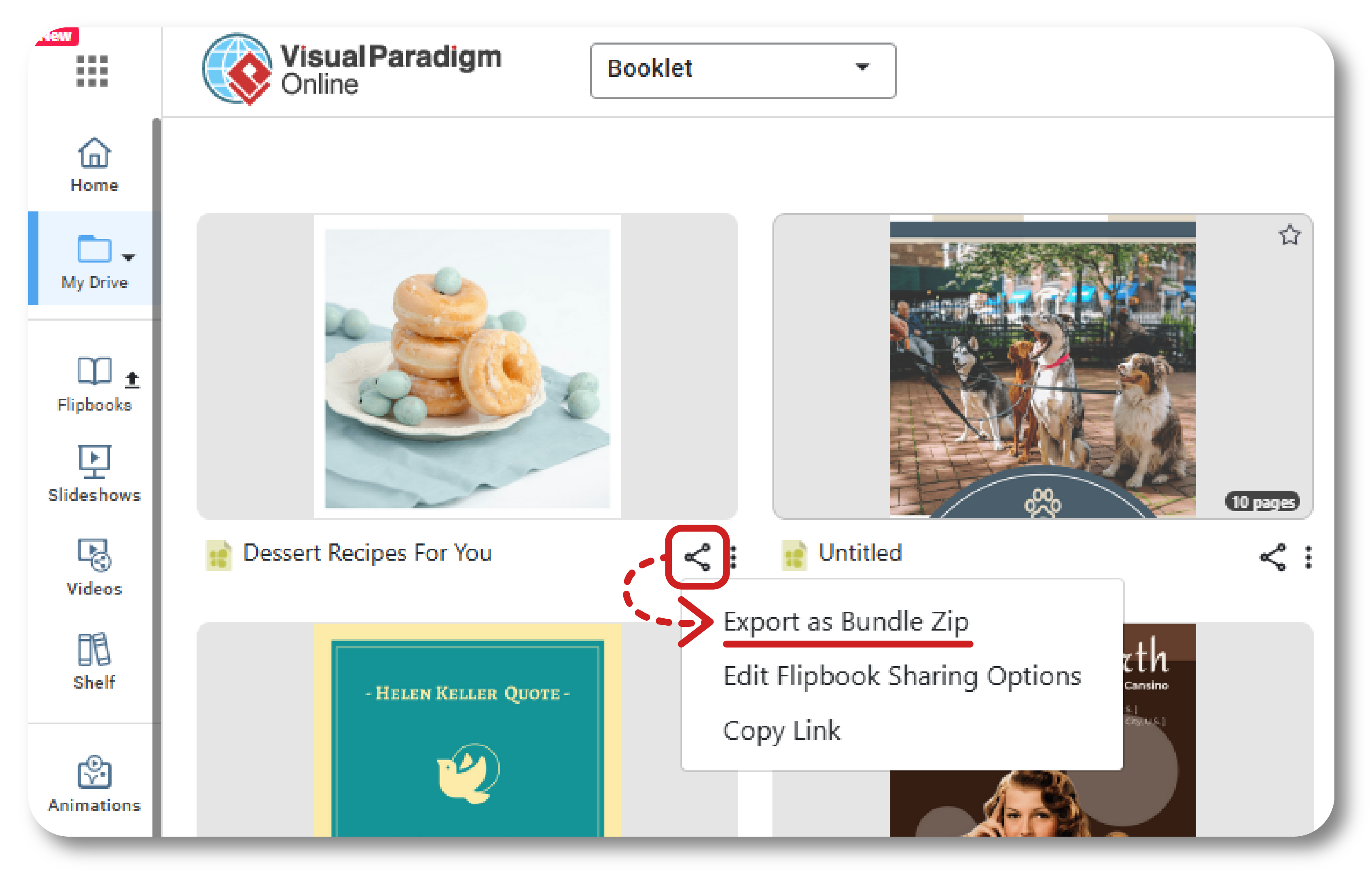
Why Sharing Editable Files #
While exporting as a PDF, image, or video allows others to view your work, sharing an editable file offers additional flexibility and benefits:
- Collaborate – Team members can edit, tweak, and refine designs without having to start from scratch.
- Reusability – Editable files allow others to reuse elements, layouts or animations in new projects.
- Customization – Recipients can adjust text, colors, and content to suit their needs.
- Version control – Sharing original archives makes it easier to update and modify them over time.
- Educational Purpose – Students and learners can analyze and edit files to better understand design techniques.
Import the Bundle File to Your Workspace #
If you receive a bundle file from someone else, you can easily import it into VP Online and continue working on it. This feature is useful for team projects, template sharing, and file backups. By importing a bundle file, you can access all the layers, objects, and settings just as they were in the original workspace, allowing seamless editing and customization.
- In your workspace, press the more button near the Create New button
- Click Import/ Open
- Under Import, there is an Import Bundle Zip button, press it
- The imported file will be shown in a new tab, while it will be also be saved to the existing project ( i.e. Booklet in the example image)
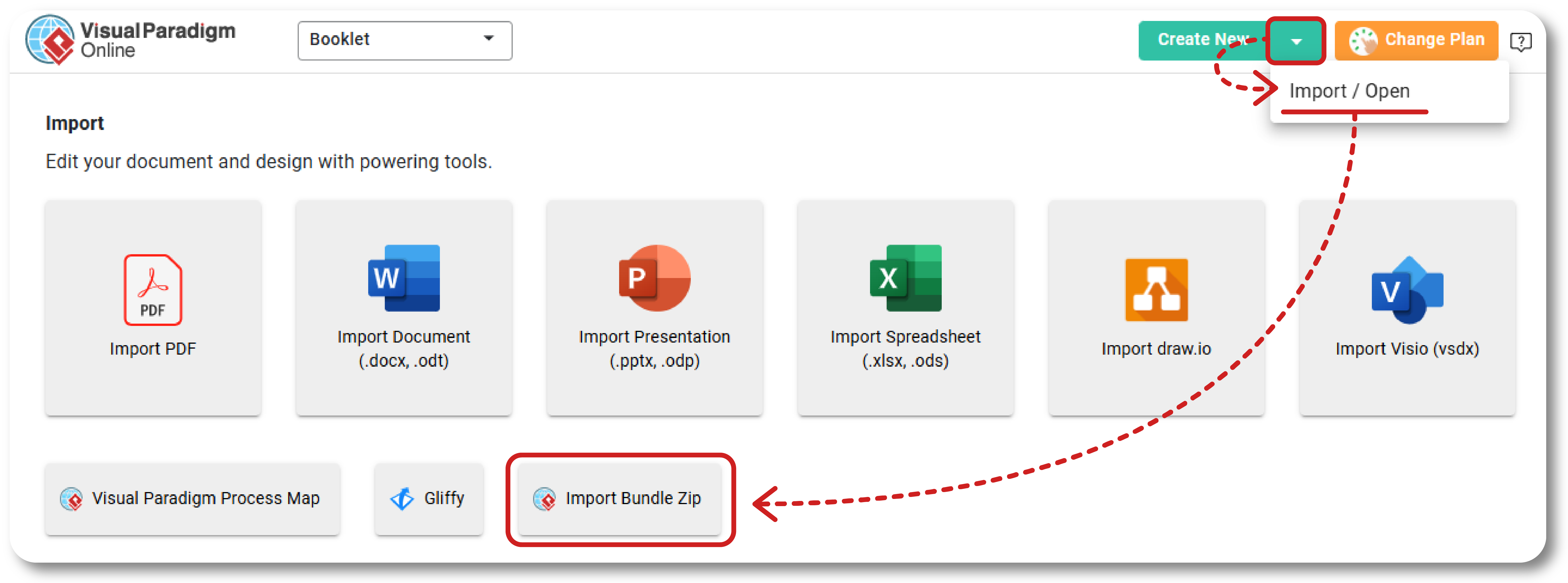
About VP Online #
Visual Paradigm Online is a powerful and versatile design, animation, and diagramming platform. It has an intuitive interface and extensive features that simplify content creation for professionals and beginners alike. VP Online provides the tools you need to bring your ideas to life. Try it now!




