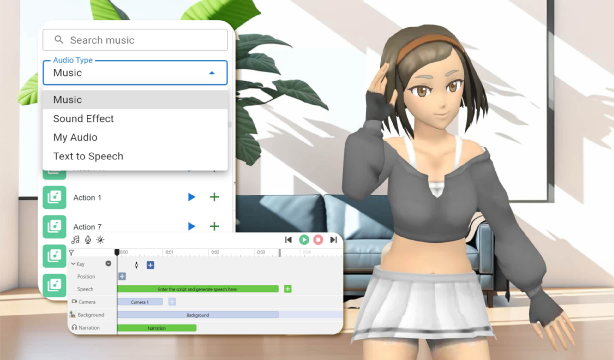Visual Paradigm Online is a professional animation creation tool that offers a wide range of features to bring your ideas to life. Whether you’re working with 3D characters, 2D elements, or a mix of both, it allows you to add various elements to enhance your animation. One of the key features is the ability to add speech, not only to the characters but also as narration throughout your animation. In this tutorial, we’ll guide you through the process of adding narration to your video, providing a voiceover that isn’t linked to any specific character.
Importance of Narration in Animation #
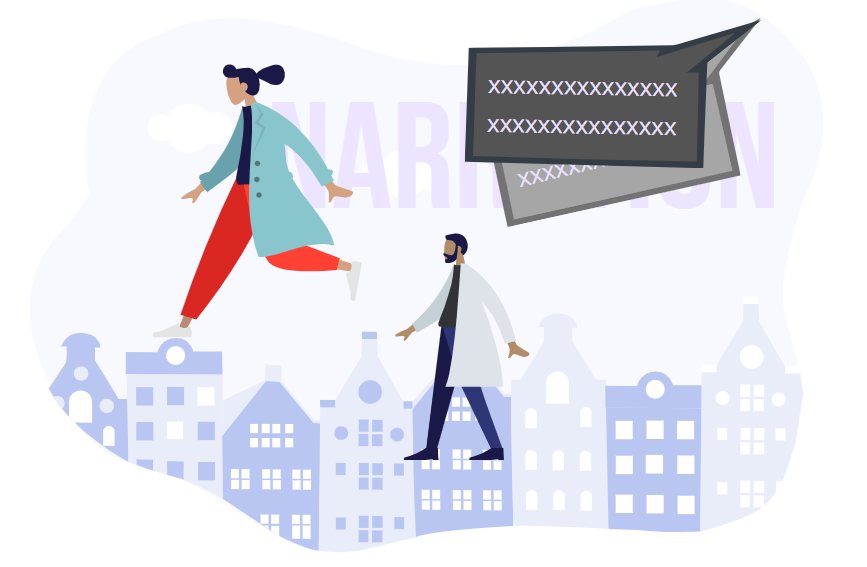
Narration plays a crucial role in guiding the viewer through your animation, offering context, explanations, and storytelling that visuals alone may not fully convey. It serves as the voice of the animation, helping to clarify complex concepts, emphasize key points, and enhance the overall understanding of the content. Whether you’re creating an educational video, a promotional piece, or a narrative-driven animation, effective narration can transform your project by adding a layer of professionalism and coherence.
Moreover, narration helps to set the tone and mood of your animation, making it more engaging and memorable. It can evoke emotions, create a connection with the audience, and ensure that your message is delivered clearly and effectively. By strategically using narration, you can guide the viewer’s attention, provide important information, and reinforce the story you’re telling, making your animation more impactful and successful.
Text-to-Speech (TTS) Feature in VP Online #
VP Online’s Text-to-Speech (TTS) feature offers a convenient and efficient way to generate narration for your animation without the need for voice recording. With just a few clicks, you can convert written text into natural-sounding speech, selecting from various voices, genders, and languages to match the tone and style of your animation. This feature is especially useful when you need to quickly add narration or make changes to your script on the fly. By utilizing TTS, you can save time, reduce production costs, and easily experiment with different narration styles to find the perfect fit for your project.
Learn More: How to Make Your Character Talk
Add Narration to Your Animation #
In order to add speech to the video, press Add Speech(Text-to-Speech) button.
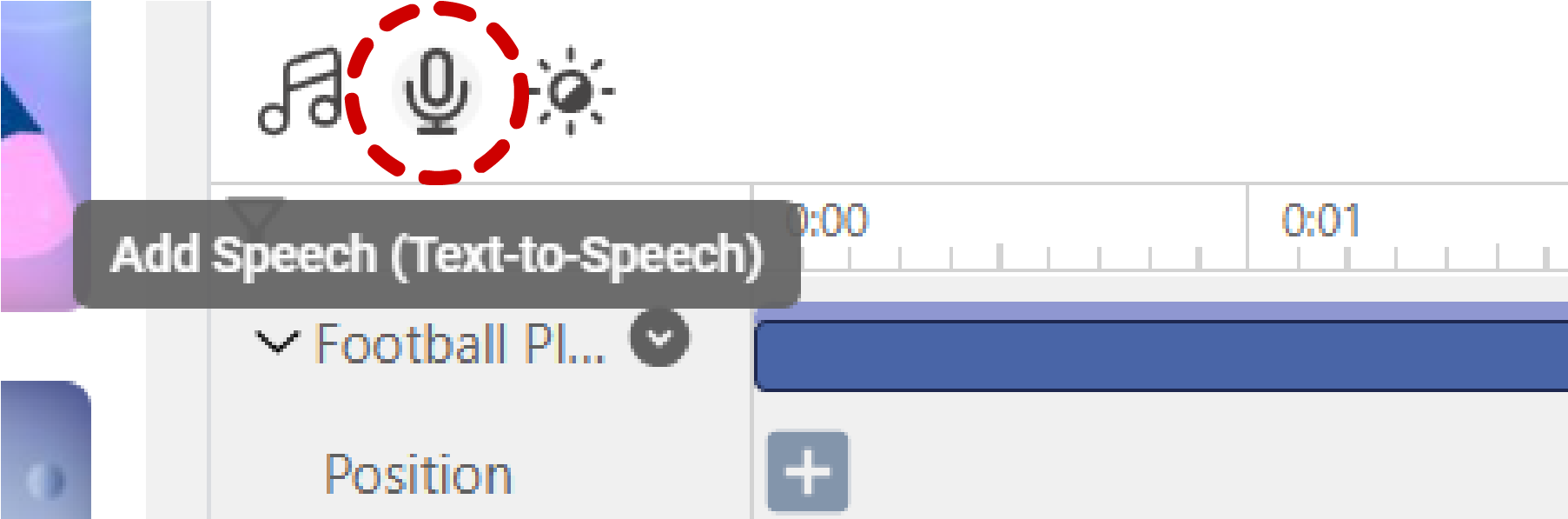
- Enter the speech, and then Select Speaker.
- Choose the language of speaker we need, then pick the voice that fit our needs and press Confirm Selection.
- Press Generate to have the speech by selected speaker.
- Preview the speech by the play button
- Press the add button to add the speech to the timeline if the speech is fine
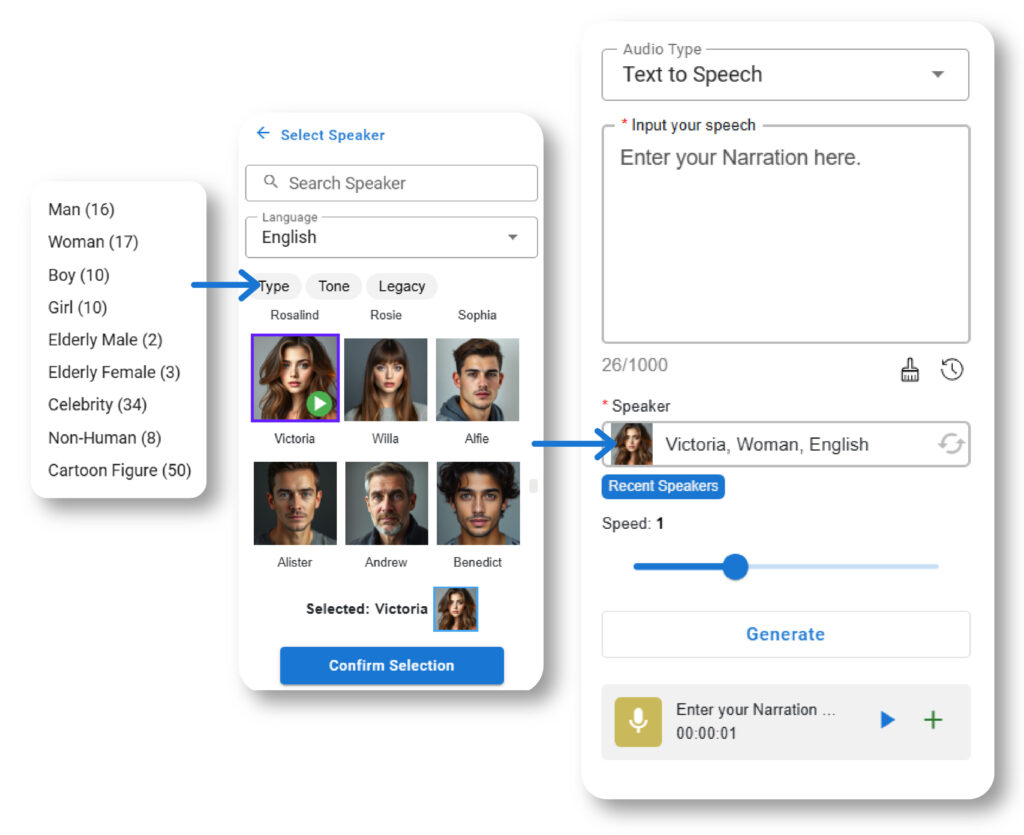
The speech bar will be added to the bottom of the timeline, we can right-click on it and adjust the volume and other setting.
Audio Options in VP Online #
In addition to narration, VP Online offers various audio options to enrich your animation. You can add background music to set the tone and create an atmosphere that complements your visuals. Sound effects are another powerful tool, adding realism and enhancing specific actions or scenes. Character speech, as discussed earlier, allows your characters to communicate directly with the audience, adding personality and depth to your animation.
These audio elements can be layered and timed precisely to match the flow of your animation, creating a seamless and immersive experience for the viewer. Whether you’re looking to create a dynamic, action-packed sequence or a calm, informative video, the combination of narration, background music, sound effects, and character speech gives you the flexibility to achieve your desired effect.
Learn More: Elevate Your Animations with Sound in VP Online